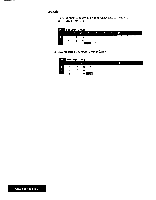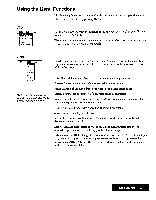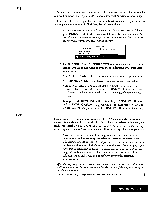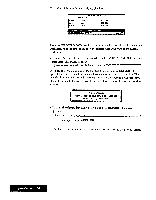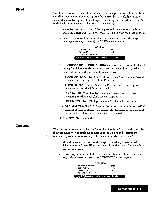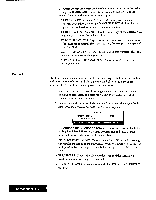Brother International WP7550JPLUS Owner's Manual - English - Page 115
RETURN., CURSOR, SPACE, RETURN, Spreadsheet
 |
View all Brother International WP7550JPLUS manuals
Add to My Manuals
Save this manual to your list of manuals |
Page 115 highlights
2. Move the cursor to the column on which the select condition is to be applied and press RETURN. The SELECT window appears:
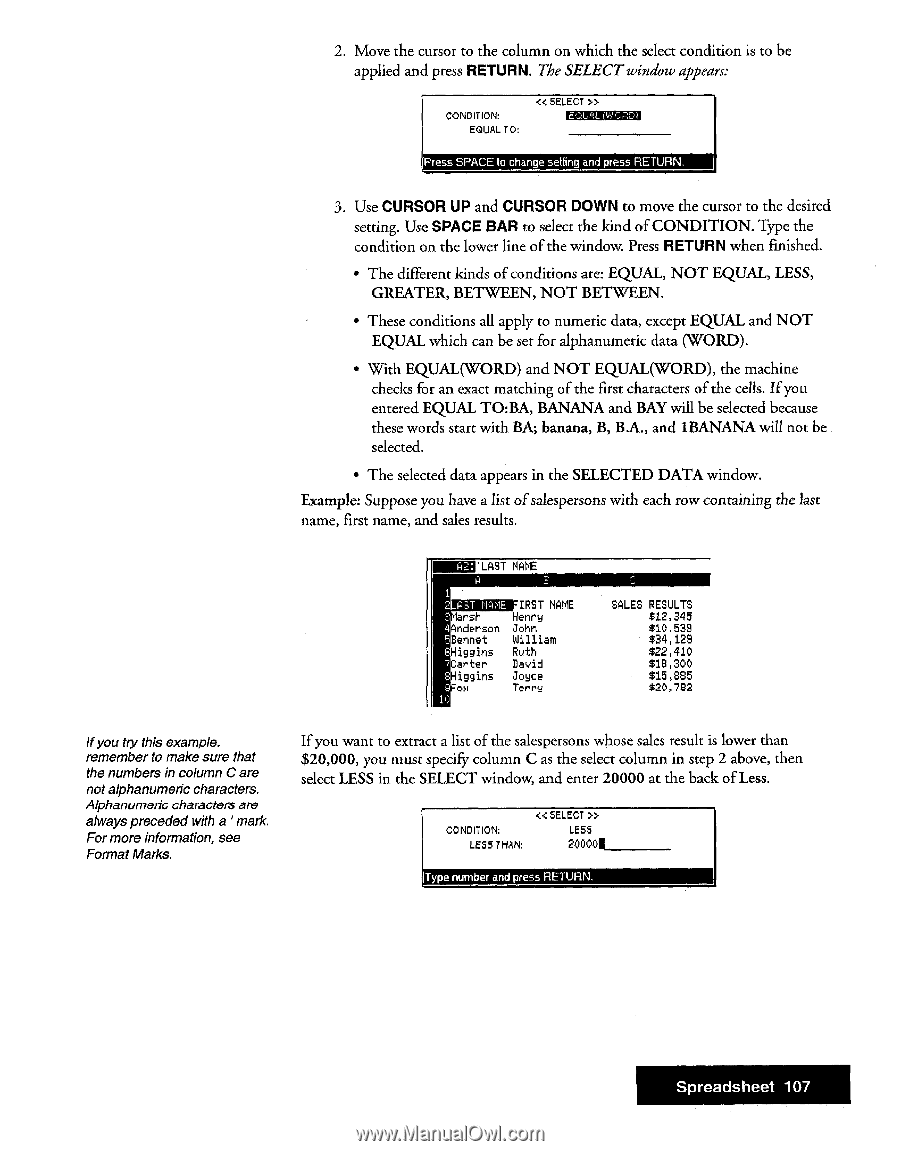
2.
Move
the
cursor
to
the
column
on
which
the
select
condition
is
to
be
applied
and
press
RETURN.
The
SELECT
window
appears:
<<SELEDT»
CONDITION:
EMPONNIEn
SQUALID:
Press
SPACE
to
change
setting
and
press
RETURN_
3.
Use
CURSOR
UP
and
CURSOR
DOWN
to
move
the
cursor
to
the
desired
setting.
Use
SPACE
BAR
to
select
the
kind
of
CONDITION.
Type
the
condition
on
the
lower
line
of
the
window.
Press
RETURN
when
finished.
•
The
different
kinds
of
conditions
are:
EQUAL,
NOT
EQUAL,
LESS,
GREATER,
BETWEEN,
NOT
BETWEEN.
•
These
conditions
all
apply
to
numeric
data,
except
EQUAL
and
NOT
EQUAL
which
can
be
set
for
alphanumeric
data
(WORD).
•
With
EQUAL(WORD)
and
NOT
EQUAL(WORD),
the
machine
checks
for
an
exact
matching
of
the
first
characters
of
the
cells.
If
you
entered
EQUAL
TO:BA,
BANANA
and
BAY
will
be
selected
because
these
words
start
with
BA;
banana,
B,
B.A.,
and
1BANANA
will
not
be
selected.
•
The
selected
data
appears
in
the
SELECTED
DATA
window.
Example:
Suppose
you
have
a
list
of
salespersons
with
each
row
containing
the
last
name,
first
name,
and
sales
results.
if
you
try
this
example.
remember
to
make
sure
that
the
numbers
in
column
C
are
not
alphanumeric
characters.
Alphanumeric
characters
are
always
preceded
with
a
mark.
For
more
information,
see
Format
Marks.
7
H2:
'LAST
NAME
EIMEIFIRST
NAME
SALES
RESULTS
rsh
Henry
$12,345
Anderson
John
$10,539
Bennet
William
$34,129
Higgins
Ruth
$22,410
Carter
➢avid
$18,300
Higgins
Joyce
$15,885
Fox
Terry
$20,702
If
you
want
to
extract
a
list
of
the
salespersons
whose
sales
result
is
lower
than
$20,000,
you
must
specify
column
C
as
the
select
column
in
step
2
above,
then
select
LESS
in
the
SELECT
window,
and
enter
20000
at
the
back
of
Less.
<<SELECT>>
CONDITION:
LESS
LESS
THAN:
20000
Type
number
and
press
RETURN.
Spreadsheet
107