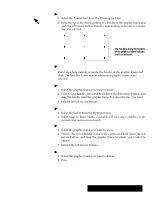Brother International PDP350CJ Owner's Manual - English - Page 126
To line up a graphic frame to a ruler, To delete a graphic frame
 |
View all Brother International PDP350CJ manuals
Add to My Manuals
Save this manual to your list of manuals |
Page 126 highlights
"To select a graphic frame: 1. Select the Pointer tool from the Drawing tool bar. 2. Point the tip of the Arrow pointer to a border of the graphic frame and click the left mouse button. Handles appear along its border to indicate that it is selected. The handles along the borders of the graphics frame indicate that it is selected. "To deselect a graphic frame: Point anywhere outside or inside the border of the graphic frame and click. The handles do not appear whenever a graphic frame is not selected. "To change the size of a graphic frame: 1. Select the graphic frame you want to resize. 2. Point to any handle, press and hold down the left mouse button, and drag the handle until the graphic frame becomes the size you want. 3. Release the left mouse button. "To line up a graphic frame to a ruler: 1. Select the Rulers from the Options menu. 2. Select Snap to Ruler Marks. Ensemble will now align graphics to the nearest ruler measurement mark. "To move a graphic frame: 1. Select the graphic frame you want to move. 2. Point to the move handle in the center, press and hold down the left mouse button, and drag the graphic frame to where you want it to appear. 3. Release the left mouse button. "To delete a graphic frame: 1. Select the graphic frame you want to delete. 2. Press DELETE. Word Processing 113