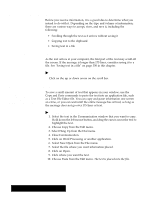Brother International PDP350CJ Owner's Manual - English - Page 370
To create a script, Script syntax guidelines
 |
View all Brother International PDP350CJ manuals
Add to My Manuals
Save this manual to your list of manuals |
Page 370 highlights
Script syntax guidelines All Communication scripts must follow guidelines for syntax (the grammar" for the commands) and treatment of text. The following lists the guidelines: S All Communication commands must be upper case, for example, CLEAR, DIAL, END. S All commands are case sensitive. (If a capital A is required, you cannot use a lower case a.) S Words enclosed in angle brackets (< >) from Script commands in this chapter are place holders for the words you need to type; for example, where you see , you type the baud rate, such as 2400. Do not type the angle brackets in Text File Editor. S A line that starts with a colon is treated as a label or comment. This means that Communication shows the contents of that line, but it does not attempt to process or execute anything. "To create a script: 1. Use Text File Editor to create a text file containing your script commands. For more information about Text File Editor, see Chapter 13. For a list of the commands, see Script Commands" on page 345. 2. Save the file with a DOS file name with the extension .MAC. For example, MYSCRIPT.MAC is a script name. A DOS file name contains 8 characters, plus 3 characters on the extension. MAC above is the extension. 3. Save the file on Diskette 2. You are now ready to run the script. "To run a script: 1. Choose Scripts from the Dial menu. A dialog box appears. 2. Select the script you want to run. 3. Click on Run. The dialog box below appears and shows each line of the script as your computer executes it. This gives you a progress report on your script. If your script stops abruptly, it may be because you made an error in the script. "To stop a script: Click on Stop Running Script. Using a Modem 344