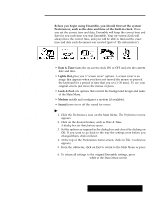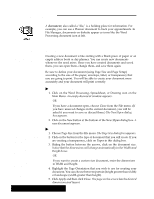Brother International PDP350CJ Owner's Manual - English - Page 41
ill See in a Document W, Menu Bar, Basic Functions tool bar, Tool bars, Rulers, Scroll Bars, Title Bar
 |
View all Brother International PDP350CJ manuals
Add to My Manuals
Save this manual to your list of manuals |
Page 41 highlights
What You Will See in a Document Window Word Processing, Spreadsheet, and Drawing all use variations of the document window shown below. Menu Bar contains the names of all the menu items available for that application. You can make menu choices with the mouse or with the keyboard (MENU + the first letter of the menu item name). The Basic Functions tool bar appears in the Word Processing and Spreadsheet windows. It has a series of symbols for common operations, such as save, print, copy, etc. Word Processing and Spreadsheet also have an Advanced Functions tool bar. You can find these tool bars in the Options menu, Show Tools submenu. Tool bars for drawing can be used in Drawing, Word Processing, and Spreadsheet. The Drawing, Word Processing, and Spreadsheet applications have both horizontal and vertical rows of drawing tools. To use a particular feature or function, click on its button and the button is selected (its color changes). In Drawing, when you click to select an item on the vertical tool bar, it opens an extended menu row of choices. Rulers help you to align items on the page, judge distances, and set tabs and indentations the way you want them. You can also use a vertical ruler on the left side of the document window. These rulers are especially helpful in setting the page format. The Drawing window opens with both horizontal and vertical rulers.s Title Bar shows you the application you are in and the name of the open document. This document has not been named yet. Scroll Bars help you to move a document around in the window, and do not affect the location of the cursor. Getting Started 30