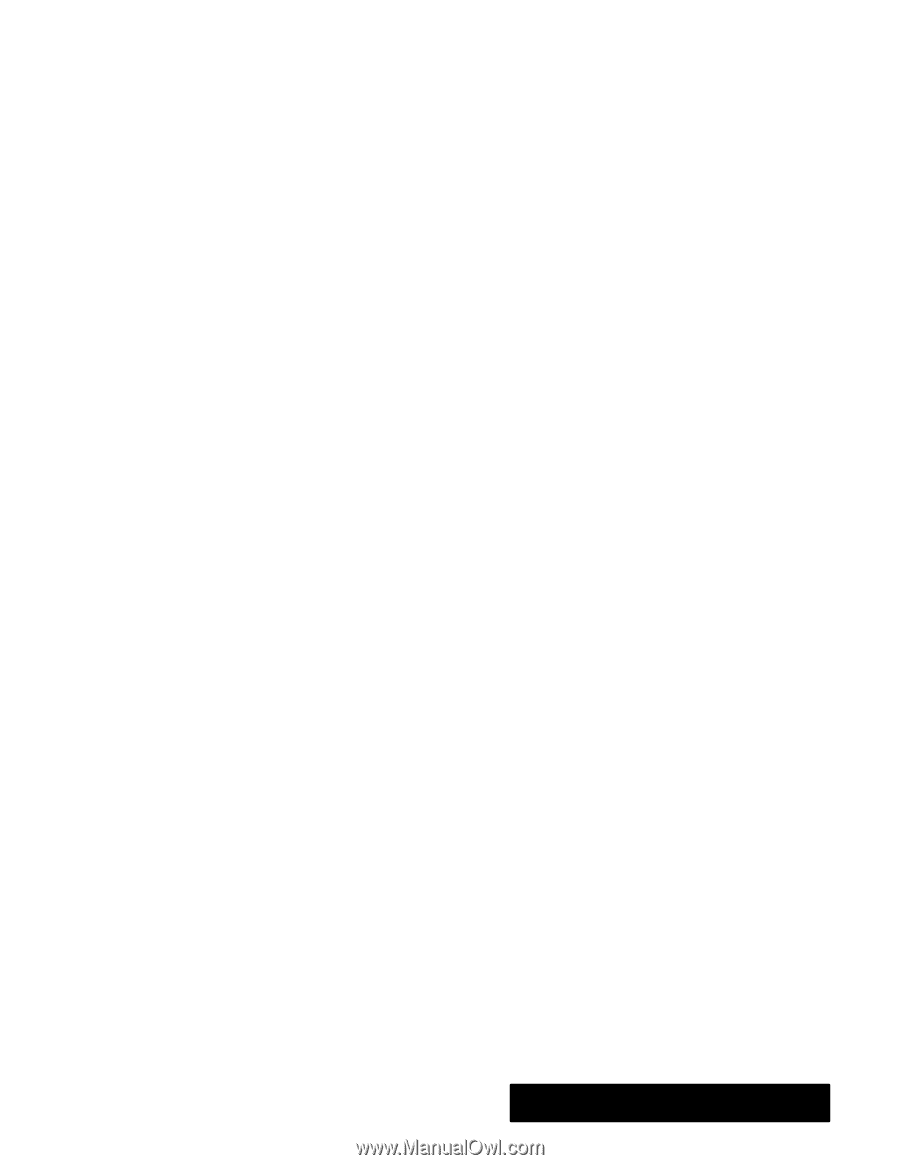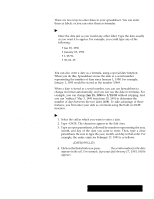Brother International PDP350CJ Owner's Manual - English - Page 161
and Changing Dates, To enter a date as a label
 |
View all Brother International PDP350CJ manuals
Add to My Manuals
Save this manual to your list of manuals |
Page 161 highlights
Entering and Changing Dates There are two ways to enter dates in your spreadsheet. You can enter them as labels, or you can enter them as formulas. "To enter a date as a label: Enter the date just as you would any other label. Type the date exactly as you want it to appear. For example, you could type any of the following: S Jan 15, 1996 S January 15, 1996 S 1/15/96 S 96-01-15 Entering dates as formulas You can also enter a date as a formula, using a special date function. When you do this, Spreadsheet stores the date as a serial number representing the number of days since January 1, 1900. For example, January 1, 1993 would be stored as the number 33969. You can also enter time values (hours, minutes, and seconds) using a similar technique. Instead of the DATE function, you use the TIME function; instead of entering the year, month and day, you enter the hours, minutes, and seconds. Unless you want the date to appear in your spreadsheet as a serial number, you will probably want to change the date format. The next section explains how to do this. When a date is stored as a serial number, you can use Spreadsheet to change its format automatically, and you can use the date in formulas. For example, you can change Jan 15, 1993 to 1/15/93 without retyping. And you can subtract" May 3, 1990 from June 15, 1991 to determine the number of days between the two dates (408). To take advantage of these features, you first enter your date as a formula using the built-in DATE function. "To enter a date as a formula: 1. Select the cell in which you want to enter a date. 2. Type =DATE. The characters appear in the Edit Area. 3. Type an open parenthesis, followed by numbers representing the year, month, and day of the date you want to enter. Then, type a close parenthesis. Be sure to type the year, month, and day in that order. For example, the entire entry for February 17, 1993 is as follows: =DATE(1993,2,17) 4. Click on the Enter button or press ENTER. The serial number for the date appears in the cell. For example, if you specify February 17, 1993, 34016 appears. Spreadsheet 147