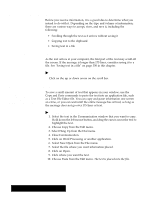Brother International PDP350CJ Owner's Manual - English - Page 377
To receive a file using XMODEM, Saving text files using XMODEM
 |
View all Brother International PDP350CJ manuals
Add to My Manuals
Save this manual to your list of manuals |
Page 377 highlights
Saving text files using XMODEM Before you can use XMODEM to receive files, find out if the other computer is set up to send files using XMODEM. Do this by calling before you start connecting to the other computer, or, after connecting, by sending a message to the sending computer indicating that you want to use XMODEM. Also, find out what error-checking mechanism is supported on the other computer, Checksum or CRC. Also, find out if the file you will receive is ASCII (a DOS file) or a word processing file. You can receive text files without errors from being sent from one location to another. The other choices for receiving files do not check for errors. "To receive a file using XMODEM: 1. Insert Diskette 2. 2. Click on the File Manager icon on the Main Menu. 3. Double-click on Communications. 4. If you have not connected to the other computer, see Getting Ready to Communicate" on page 336. 5. When you see CONNECT on your screen, choose Receive XMODEM from the File menu. The dialog box at the left appears. 6. Select the directory you want. 7. Select the type of file you are receiving. You have the following two choices: S Text. Select Text if the file you are receiving is a DOS text file (ASCII). S Binary. Select Binary if the file you are receiving is a Word Processing or a Graphic file. 8. Select how you want to check for errors. There are two choices; both give you the file without errors in sending: S Checksum. This is a simple method of checking for file corruption during sending and receiving. S CRC (Cyclic Redundancy Check). CRC is more sophisticated than Checksum. It is a good idea to select it if the sending computer supports it. 9. Type the name of a file. 10. Click on Receive. The status screen at the left appears showing you the progress of the transfer. If errors increase dramatically, you may have a poor line connection. In that case, consider canceling the transfer and trying again later. 11. To exit, choose Hang Up from the Dial menu; then press EXIT. Using a Modem 351