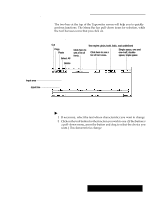Brother International PDP350CJ Owner's Manual - English - Page 320
To move or copy a selection with drag and drop, Dragging and dropping text
 |
View all Brother International PDP350CJ manuals
Add to My Manuals
Save this manual to your list of manuals |
Page 320 highlights
Dragging and dropping text Normally, you decide whether the drag and drop should be a move or a copy, depending on whether you drag the pointer to somewhere in the same document or to somewhere in a different document. As you drag, the square at the tail end of the pointer indicates whether the drag and drop will be a move or a copy: If the square is hollow, it will be a move; if the square is filled, it will be a copy. The drag and drop feature provides a quick way to move or copy text without using the clipboard. "To move or copy a selection with drag and drop: 1. Select the text you want to move or copy by moving the mouse pointer over the selected text. 2. Hold down the right mouse button. The pointer changes to the drag and drop pointer. 3. Drag the pointer so that it is over the location where you want to move or copy the selection. 4. Release the right mouse button. The selected text is moved or copied to the new location. OR Do not release the CODE or the MENU key until after you have released the right mouse button or else you will move the text rather than copying the text. Change a move to a copy or a copy to a move while dragging: S Hold down MENU to force a move. The square at the end of the pointer is hollow to indicate the selection will be moved. S Hold down CODE to force a copy. The square at the end of the pointer is filled to indicate the selection will be copied. Move Copy Typewriter 300