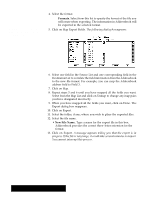Brother International PDP350CJ Owner's Manual - English - Page 288
Switching, between the Calendar W, indow and the Events Window, Selecting a Day and Viewing its Events
 |
View all Brother International PDP350CJ manuals
Add to My Manuals
Save this manual to your list of manuals |
Page 288 highlights
Switching between the Calendar Window and the Events Window On the View menu, when both windows are showing, the Both choice is on (darkened). When only one window is showing, Both is off. You see the Calendar window and the Events window side-by-side. However, if you prefer, you can choose to view only one window at a time and switch between them. Showing only one window at a time lets you work with either one without taking up space for both. "To show only one window: From the View menu, select Both. The Both button changes to off and one of the windows disappears. To return to viewing both windows, choose Both from the View menu again. Both windows appear. Selecting a Day and Viewing its Events You can view a day's events by clicking that day in the Calendar window and then looking in the Events window. You can also view the next and previous day's events by clicking on the up and down arrows at the top right of the Events window. Finally, you can use choices on the Quick menu to see today's events, or jump to a particular date and see its events. "To select a day and view its events: 1. If the Calendar window is not showing, choose Calendar from the View menu. The Calendar window appears. 2. Click to select a day in the Calendar window. The day is highlighted. 3. The events for the selected day appear in the Events window. "To view events on the next or previous day: In the Events window, click on the up or down arrows located at the top right side of the Events window. The up arrow selects the previous day and the down arrow selects the next day. As the selected day changes, events for that day appear in the Events window. After working with another day's events you may want to quickly jump back to today and view today's events. When you know the exact date for which you want to view events, you can jump to that date quickly without looking for it on the calendar. "To view today's events: Choose Today from the Quick menu. Today becomes the selected day and its events appear in the Events window. "To view events on a particular date: 1. Choose Go to Date from the Quick menu or press CODE + G. The following dialog box appears: 2. In the dialog box, type a date. If there is already a date in the dialog box, you can press BACKSPACE to erase it. The date you type must be in the format Month/Day/Year. For example, to view the events for February 23, 1996 you would type 2/23/1996. 3. Click on Go To Date or press ENTER. The date you typed becomes the selected day and its events appear in the Events window. If the Events window is not showing, choose Events from the View menu. 4. If you want to see a different day's events, click in the text box and repeat steps 2 and 3. 5. Click on Close to close the dialog box. Planner 270