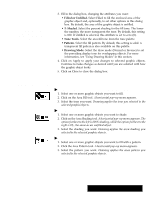Brother International PDP350CJ Owner's Manual - English - Page 236
Drawing Modes, To use the draw modes control
 |
View all Brother International PDP350CJ manuals
Add to My Manuals
Save this manual to your list of manuals |
Page 236 highlights
You can set these attributes using the Line Attributes choice on the Attributes menu. You can also set many of them more quickly using the tools on the Attributes tool bar. 4. Click on Apply to apply your changes to selected graphic objects. 5. Click on Close to close the dialog box. Using Drawing Modes The draw mode controls the prevailing display tone for overlapping objects or objects on the white page. This is an advanced feature that you can experiment with for special graphic effects. You can set the draw mode in the Area Attributes dialog box. In the normal draw mode, this overlapping white square does not change according to what it covers. Drawing uses the draw mode to calculate, on a pixel-by-pixel basis, the tone that appears. The inverse of a tone is its opposite. The inverse of black is white; the inverse of orange is blue. Normal Inverse In the inverse draw mode, the white square changes to black over the white page, and white over the black square behind it. "To use the draw modes control: 1. Select the top object or objects you would like to change the tone of. 2. Choose Area Attributes from the Attributes menu. 3. Choose a Drawing Mode from the drop down list and select a mode. S Normal displays the top object in its selected fill tone. S Inverse changes the tone of the selected object to the inverse color of the object or the white page behind it. Drawing 221