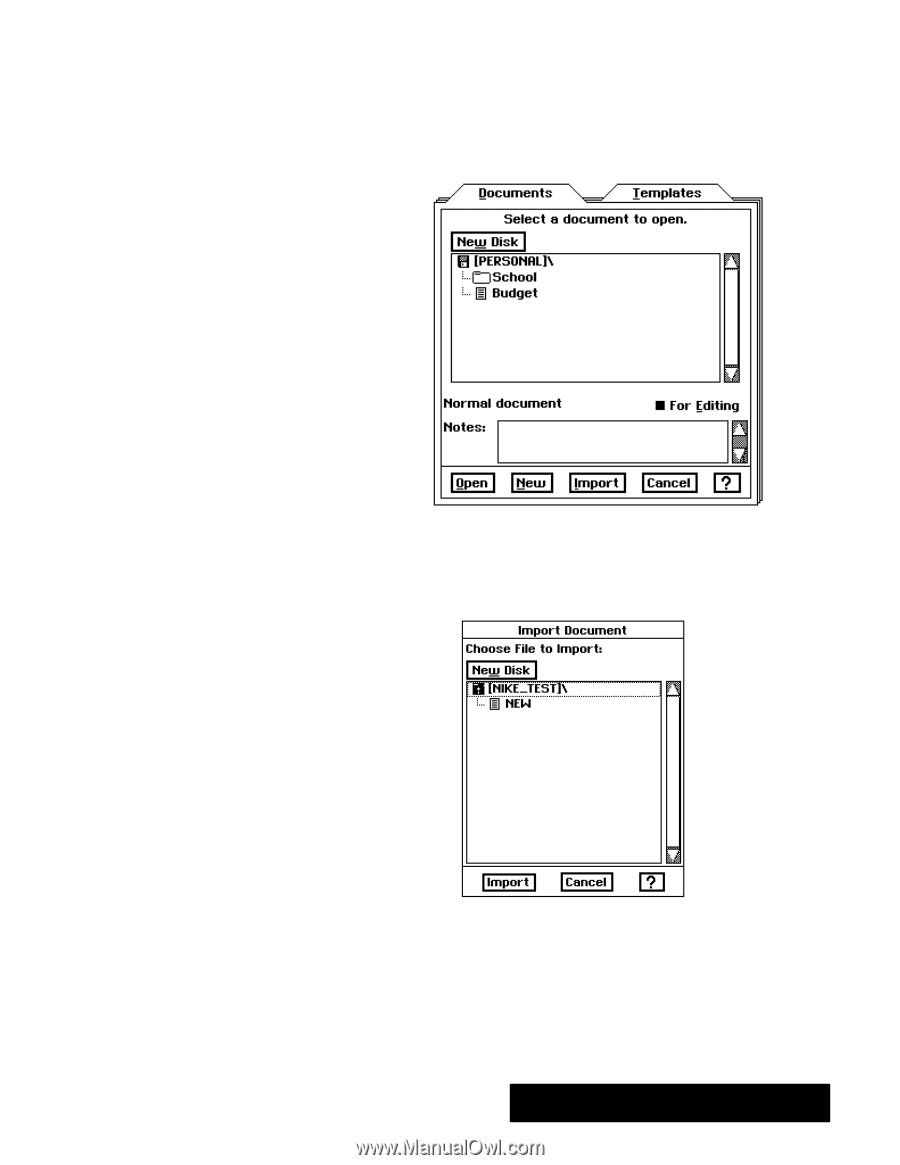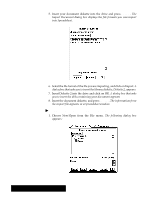Brother International PDP350CJ Owner's Manual - English - Page 215
To import data in Lotus 1-2-3, or Comma Separated Value, format, Choose New/Open from the File menu.
 |
View all Brother International PDP350CJ manuals
Add to My Manuals
Save this manual to your list of manuals |
Page 215 highlights
You can import information from files in Lotus 1-2-3R, or Comma Separated Value (CSV) format. Many applications can export information in these formats, so you do not necessarily have to be using Lotus 1-2-3R in order to import information into Spreadsheet. When you import CSV files, you can change the order of the columns when you import. "To import data in Lotus 1-2-3R, or Comma Separated Value format: 1. Choose New/Open from the File menu. The New/Open dialog box appears: Once you begin importing a file, you cannot interrupt the operation. You might need to wait when importing a very large file. Make sure you select the correct file to import. .csv = Comma Separated Values .wk1 = Lotus 1-2-3® Ver.2.0-2.3 2. Click on Import. The Import Document dialog box appears and lists the documentfiles on the diskette. You should select only those file names that end in .csv or .wk1. Other documents will not import into Spreadsheet. 3. Select the file you want to import and click on Import. A dialog box that asks you to insert the disk containing the Import/export libraries appears on top of the Import Document dialog box. The Import/export libraries are on Diskette 2. 4. Insert Diskette 2 into the disk drive, and click on OK. A dialog box that asks you to insert the disk containing your document appears over the Import Document dialog box. Spreadsheet 201