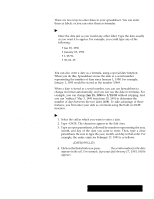Brother International PDP350CJ Owner's Manual - English - Page 165
References in Formulas
 |
View all Brother International PDP350CJ manuals
Add to My Manuals
Save this manual to your list of manuals |
Page 165 highlights
Using References in Formulas Most formulas include at least one reference. A reference tells Spreadsheet where to look to find the values you want to use in a formula. You can use two types of references in the formulas you create: relative references and absolute references. Your choice depends on how you want Spreadsheet to treat the references when you copy or move the formula from one cell to another. Relative references Relative references look just like cell addresses. The following are examples of relative references: B4, D8, A1, B2:F8. A relative reference tells Spreadsheet how to find a particular cell starting from the cell containing the formula, such as: go two rows up and one column to the right." It is like telling someone how get to your house from theirs: go three blocks east and then four blocks south." When you copy a formula that contains relative references from one location to another, Spreadsheet adjusts the references in the formula relative to the new position of the formula. For example, in an annual budget spreadsheet, you could use a formula with relative references to add the numbers in the January column; then, when you copy the formula to the columns for February through December, Spreadsheet adjusts the relative references so that each formula totals the numbers for the column in which it appears. Absolute references REFERENCE TYPE B3 Relative reference $B$3 Absolute reference Relative B$3 column, absolute row Absolute $B3 column, relative row An absolute reference tells Spreadsheet the specific address of a cell. An absolute reference is like telling someone your exact address: 3628 Sixteenth Avenue. When you copy a formula from one location to another, Spreadsheet does not adjust absolute references. Use an absolute reference when you want to refer to the same cell, regardless of where you may copy the formula in the spreadsheet. For example, if you are calculating loan payments, you might want to refer to a cell containing the interest rate used in the PMT function. In the example on the left, when you want to copy the formula, the reference to B3 must not change. Otherwise each calculation would be based on a different interest rate. To ensure that all copies of the formula use the value in B3, you enter the absolute reference $B$3. To enter an absolute reference, enter the address with a dollar sign before the column and/or row indicators. B3 is a relative reference. $B$3 is an absolute reference. You can create hybrid references making either the column or row absolute and the other relative, as shown in the table on the left. Spreadsheet 151