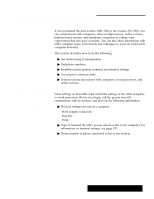Brother International PDP350CJ Owner's Manual - English - Page 364
To choose the terminal settings, Select Terminal, Duplex, Wrap Lines at Edge, Auto Linefeed
 |
View all Brother International PDP350CJ manuals
Add to My Manuals
Save this manual to your list of manuals |
Page 364 highlights
"To choose the terminal settings: 1. Choose Terminal from the Options menu, and the following dialog box appears: If you do not know if you need full or half duplex, type a few characters on your screen. If what you type appears twice, you need Full (full echo); otherwise, choose Half (local echo).You must be connected to another computer to test the duplex setting. For more information about connecting to another computer, see "Dialing" on page 339 in this chapter. 2. Fill in the dialog box changing the options you want: S Select Terminal. You and the receiver must match with this setting. Select VT100 as your first choice, TTY as your second choice, and ANSI as a third choice. S Duplex. The Duplex setting controls the way information flows between two computers or word processors. At full duplex, information flows between two computers or word processors at the same time. At half duplex, information can flow only in one direction at any given time. S Wrap Lines at Edge. This setting shows all text from the other computer or word processor. If you select this option, long lines of text end at the edge of your screen and continue to the next line. If you do not select this option, lines of text that go beyond your screen's edge do not appear. However, if you capture this text to a DOS file, you capture all text, even the text that did not fit on your screen. See Saving text in a file" on page 350. S Auto Linefeed. Auto Linefeed converts each incoming carriage return (end of line) with a carriage return and new line. Otherwise, each new line of incoming text overwrites the last line. If all your incoming lines appear as double-spaced text, do not choose Auto Linefeed (unless you prefer double-spacing). S Host Code Page. Host Code Page allows you to choose a language for your text. When you select this option, a dialog box with a list of languages appears. Choose the appropriate language from the list. Click on Apply. 3. Click on Apply to apply your changes. OR Click on Close to close the dialog box without making any changes. After you have chosen your protocol and terminal settings, you are ready to dial the phone number. Using a Modem 338