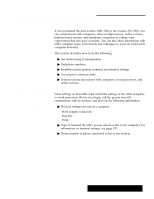Brother International PDP350CJ Owner's Manual - English - Page 361
To change the font size, To monitor the line connection quality, To reset the counters to zero errors
 |
View all Brother International PDP350CJ manuals
Add to My Manuals
Save this manual to your list of manuals |
Page 361 highlights
Changing the text size You can increase or decrease the size of text (the font) shown on the Communication window. Anytime you open Communication, a small font is in effect. Changing text to the larger font can make it easier to read. This feature affects all text in the window. You cannot change the font size of individual words or sentences. Showing line status "To change the font size: Select either Large Font or Small Font from the View menu. Ensemble resizes both the text and the window to the new size. The Show Line Status option allows you to monitor the quality of your connection. In other words, Show Line Status allows you to see" how good the connection is. Data communication is similar to a regular phone call in that sometimes the connection is bad" Ċ there is a lot of noise on the line. Usually, you need to hang up and redial to correct the situation. Based on information provided from the menu option Show Line Status, you may decide that the quality of the connection is poor. In that case, you can hang up and try again later. "To monitor the line connection quality: Choose Show Line Status from the Options menu. The following status window below appears. The line status errors are the number of errors in reading the message being received or writing the message being sent. Communication automatically counts these errors during your communication sessions. It is normal to have a small number of errors. However, if you see hundreds of errors during a session, consider hanging up and dialing again. It is a good idea to reset the counters every time you start a communication session. Otherwise, the error count for the current session is added to existing values. This results in an inaccurate count of the number of errors in the current session. "To reset the counters to zero errors: 1. Click on Reset Counters. The counters are all reset to zero values. 2. Click on Close to close the dialog box. Using a Modem 335