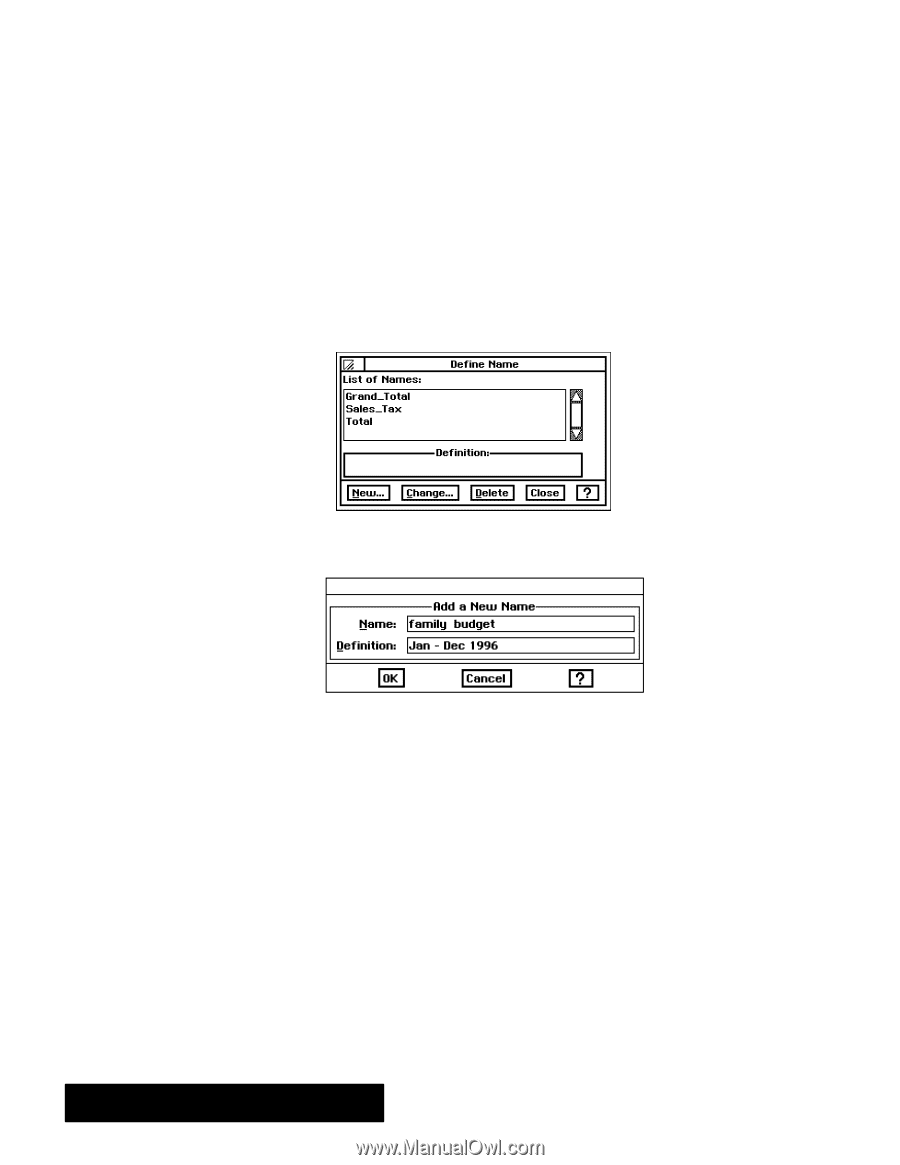Brother International PDP350CJ Owner's Manual - English - Page 184
To define a name, Choose Define Name from the Formulas menu.
 |
View all Brother International PDP350CJ manuals
Add to My Manuals
Save this manual to your list of manuals |
Page 184 highlights
To help you remember the location or definition of the cells you want to name, you may want to select it first so that the location appears in the Edit Bar. You define a name that refers to a specific cell or range. For example, you might define RATE as A3; then, when entering formulas, you can type RATE instead of typing A3. You can use both absolute and relative references when you define a name. For example, if you have name $C1 = Income when defined in row 1, but when Income is pasted into row 6, the reference becomes $C6. The reference to column C remains constant (absolute) regardless of where you paste the named cell. "To define a name: 1. Choose Define Name from the Formulas menu. The dialog box below appears, listing any names you have previously defined. 2. Click on New. Another dialog box appears. 3. Fill in the dialog box, specifying the name and reference you want to use: S Name. Enter the name for the cell or range of cells. Use absolute cell addresses unless you want the named range to reflect a relative position. S Definition. Enter the reference for the cell or range you want to name. You can use relative and absolute references. 4. Click on OK. The name appears in the list in the Define Name dialog box. 5. Click on Close. The dialog box disappears. Spreadsheet 170