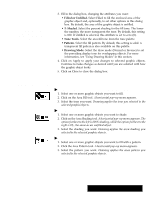Brother International PDP350CJ Owner's Manual - English - Page 231
To set area attributes for a graphic object, Using the Attributes tool bar, Setting area attributes
 |
View all Brother International PDP350CJ manuals
Add to My Manuals
Save this manual to your list of manuals |
Page 231 highlights
Using the Attributes tool bar The Attributes tool bar is located vertically along the left-hand side of your draw window. You can use tools on the Attributes tool bar to set the attributes for a graphic object: Area Fill tool Area Shading tool Area Pattern tool Line Tone tool Line Shading tool Line Width tool Text Tone tool Text Shading tool Using these tools, you can change the attributes of selected objects and, if no object is selected, you can set the attributes of future objects you draw. Setting area attributes Area attributes apply to the area inside ellipses, rectangles, rounded rectangles, and arcs. You can set any of the following area attributes: S Fill tone S Tone shading S Pattern S Draw mode You can set all of these attributes using the Area Attributes choice on the Attributes menu. As a shortcut, you can set many attributes more quickly using the tools on the Attribute tool bar. "To set area attributes for a graphic object: 1. Select one or more graphic objects you want to change. 2. Choose Area Attributes from the Attributes menu. A dialog box appears: Drawing 216