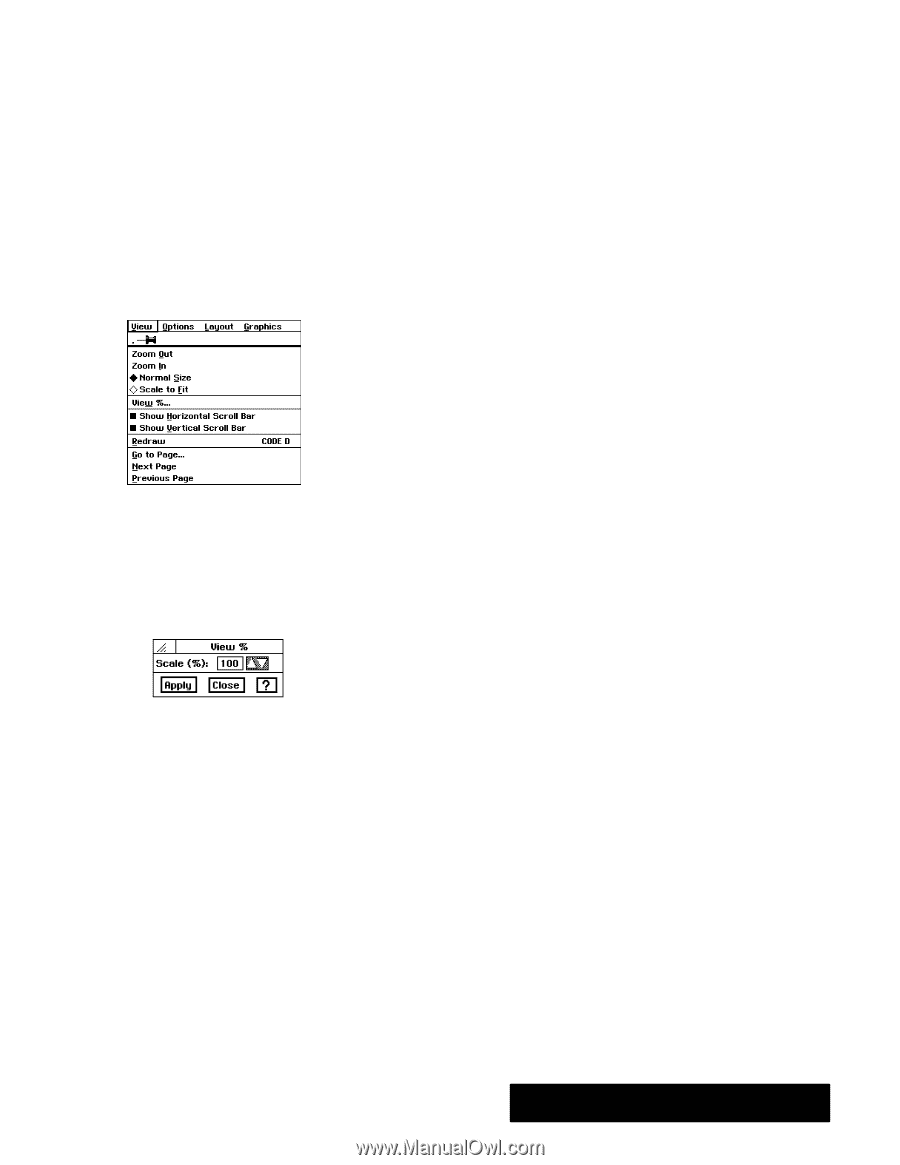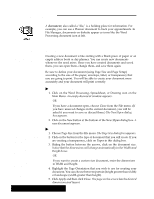Brother International PDP350CJ Owner's Manual - English - Page 42
Yiew of a Document W, To Zoom In or Zoom Out on a document
 |
View all Brother International PDP350CJ manuals
Add to My Manuals
Save this manual to your list of manuals |
Page 42 highlights
Changing Your View of a Document Window The View menu provides choices for changing the way you view a document in a window. When you open a document, it appears at normal size, the size of the printed document. When you want to see more of your document at once, you will zoom out. If you want to make your document look larger, so that you can see details more clearly, you will zoom in. Zooming in is like putting a magnifying glass over a small portion of the document. "To Zoom In or Zoom Out on a document: 1. To enlarge the size of a page so that you can see more details, choose Zoom In from the View menu. 2. To reduce the size of a page so that you can see more of it, choose Zoom Out from the View menu. 3. To return to normal size, choose Normal Size from the View menu. (Normal size is 100% of the view.) "To scale a document to fit the window: Use scale to fit when you want to see an entire page in the window at once. Choose Scale to Fit from the View menu. The view percentage changes, shrinking the document so that an entire page fits in the window at once, if it can. "To change the document viewing percentage: 1. Choose View at % from the View menu. The View % dialog box appears. 2. Type a number (depending on the application, you have different minimum and maximum values), or use the arrow buttons to change the value in the View (%) box. Click Apply. The percentage you specify is appliedto the document, and the View % dialog box remainsopen so that you can experiment with other values. When you have selected the value you want, click Close to close the dialog box. Scroll Bars Since the scroll bars take up space in your document window, you may want to hide them to have more space to work in. "To show or hide the horizontal or the vertical scroll bars: Select or deselect Show Scroll Bar, as desired, from the View menu. Getting Started 31