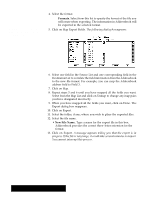Brother International PDP350CJ Owner's Manual - English - Page 280
Opening, Importing, and Exporting, an Addressbook Document
 |
View all Brother International PDP350CJ manuals
Add to My Manuals
Save this manual to your list of manuals |
Page 280 highlights
Opening, Importing, and Exporting An Addressbook document appears as an icon, normally in your Document folder, like the example at the left. You can choose which Addressbook you want to work with by opening its icon. You can also open a Addressbook document from within Addressbook. "To open an Addressbook document using its icon: 1. Locate the icon of the Addressbook document you wish to open in the File Manager. 2. Double-click on the document icon. Addressbook starts and opens that document. "To open an Addressbook document from within Addressbook: 1. Choose Close from the File menu. If you have unsaved changes in the current Addressbook, you ask if you wish to save or discard them. 2. When the New/Open dialog box appears, select the Addressbook document you wish to open. 3. Click on Open. The document opens and you are returned to Addressbook. Importing an Addressbook Document You can import address files, such as mailing lists, from some database and spreadsheet application programs, and turn them into address books. The application formats you can import are the following: S CSV (Comma Separated Values) S Lotus 1-2-3R versions "To import an address file: 1. Choose Close from the File menu to close the current Addressbook. The New/Open dialog box appears. 2. Insert the diskette with the file you wish to import. 3. Select the file you wish to import and click on Import. Amessageappears asking you to insert the import/export libraries diskette. Addressbook 263