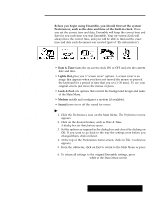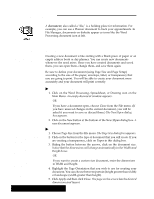Brother International PDP350CJ Owner's Manual - English - Page 38
and Exiting Applications, Starting
 |
View all Brother International PDP350CJ manuals
Add to My Manuals
Save this manual to your list of manuals |
Page 38 highlights
Starting and Exiting Applications You can start an application by opening it directly from the Main Menu. OR You can start an application by opening a document from the File Manager. "To start an application from its icon on the Main Menu: Locate the icon representing the application you want to start on the Main Menu and click on it. The application opens in a window on your screen and is ready for use. OR Locate the icon and press the key that corresponds to the underlined letter in the name of the application. my letter You cannot open two documents simultaneously from File Manager. Open one first, then the other from within the application. "To start an application by opening a document: 1. Insert a diskette containing the document, and open the File Manager. 2. Locate the icon representing the document you want to open, and doubleĆclick on it. The application starts and automatically opens the document. OR Click to select the icon of the document you want to open; then choose Open from the File menu. With whichever method you use, the application opens with the selected document ready for use. "To exit an application while in a document: 1. Click File on the menu bar. The File submenu appears. 2. Click Exit from the File menu (or press the EXIT key on the function key row). If you made any changes, a message appears asking you to save the document. "To exit an application from the New/Open Dialog Box: Press the EXIT key on the keyboard. Getting Started 27