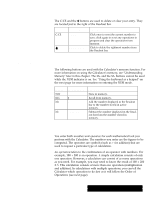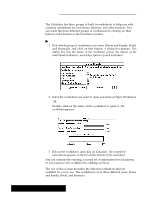Brother International PDP350CJ Owner's Manual - English - Page 305
Order of Operations, To calculate
 |
View all Brother International PDP350CJ manuals
Add to My Manuals
Save this manual to your list of manuals |
Page 305 highlights
"To calculate: 1. Enter all numbers and operators of your calculation. You can use the EE button to enter a number in scientific notation. As soon as the number is entered, Calculator converts it to standard notation. 2. Click on the = button or press ENTER. The result appears in the Readout bar. Press on ENTER only once. If you press twice and a previous operation is stored in memory, the Calculator will apply this operation to your result. Only those operations which apply one number to another are stored and repeated in this way (such as +, -, *, and B). Order of Operations When you enter calculations that include more than one operation, the Calculator performs the operations in the following sequence (order of precedence): 1. Any numbers or expressions enclosed in parentheses 2. Multiplication and division 3. Addition and subtraction If you enter arithmetic functions that have the same level of precedence (such as 2 + 5 - 1), the operations are performed from left to right. The final result of your calculation will always be the result of the above sequence. For example, if you enter 3 + 4 X 6, the result is 27 (not 42). This result is based on 3 + 24 (the Calculator performed the multiplication before it performed the addition). Parentheses can be used to ensure that a particular operation is performed first. For example, you could enter (3 + 4) X 6. The Calculator does the parenthetical operation first: 3 + 4 = 7. After that, the Calculator performs the multiplication: 7 X 6 = 42. Using the mouse In addition to using the mouse to click buttons and select menu items, you can use it to edit the numbers in the Readout bar. Using the mouse, you can select digits in the display, and move the insertion point. For instance, if you entered the number 124, but meant to enter 14, you could drag select the 2 and press BACKSPACE to delete it. Using the keyboard as a keypad You may find it easier to use the keyboard for entering numbers. If you are using the numeric keypad, be sure that the NUM LOCK key is on (the NUM indicator is highlighted). Pressing NUM LOCK toggles the indicator between on and off as does clicking the NUM button with the mouse. The NUM button is located in the lower left corner of the screen. Calculator 286