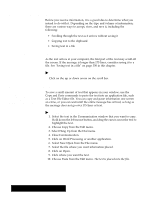Brother International PDP350CJ Owner's Manual - English - Page 369
Using Scripts, Click on Send.
 |
View all Brother International PDP350CJ manuals
Add to My Manuals
Save this manual to your list of manuals |
Page 369 highlights
6. When CONNECT appears on the screen, choose Send XMODEM from the File menu. The dialog box below appears. 7. Select the file you want to send. 8. Select the size of the data packet. Large files are broken up into small data packets to make the file easier to send to another computer. The recommended selection is 128 bytes. 9. Click on Send. The Send XMODEM Status window appears and shows the progress of the transfer, reporting any errors. XMODEM automatically resends those portions of the transmission that have errors. However, if the error count increases suddenly, you probably have a problem in the phone line and may want to try to send the file again later. 10. To exit, choose Hang Up from the Dial menu; then press EXIT. Using Scripts You can place commands into one file called a script. You can then use the file to instruct Communication to perform a series of tasks. For example, you can write a script that instructs your computer or word processor to dial a phone number, provide protocol and terminal information to establish a connection, and log you into an online service. You do not need to respond to prompts or worry about mistyping information. Also, scripts are faster than commands you enter from the keyboard. Scripts are useful if you subscribe to several communication services, each of which may require different settings for your modem. You can write a script that automatically dials the phone number, logs into the service, receives the file, and places it in the proper location on your computer, then logs out and hangs up. Using a Modem 343