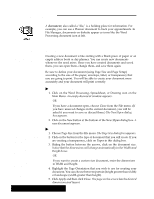Brother International PDP350CJ Owner's Manual - English - Page 43
Redraw, Showing, Rulers, Changing, Ruler Measurement Units
 |
View all Brother International PDP350CJ manuals
Add to My Manuals
Save this manual to your list of manuals |
Page 43 highlights
Redraw You may need to redraw the screen when you notice that the appearance of some items on the screen change after you change another item. This is because it can take a while for the application to redraw every component on a complicated page. Often, applications redraw only some of the components to save time. If you need complete accuracy, however, use the Redraw choice to force the application to take the time to redraw every component of your page. "To redraw the screen: Choose Redraw from the View menu or click on the Redraw icon on the tool bar. The document redraws, updating the accuracy of any complicated text and graphics on the page. Showing Rulers You can display the measuring rulers in various units: inches, centimeters, points, or picas. Spreadsheet has a special ruler that does not normally show measurements. Instead it shows the numbers and letters that correspond to the rows and columns. "To turn rulers on or off: 1. Choose Rulers from the Options menu. The Rulers submenu appears. 2. In a Word Processing or Drawing document, choose Show Vertical Rulers or Show Horizontal Rulers to turn the corresponding ruler on or off. (These two choices work independently.) OR 1. In a Spreadsheet document, choose Rulers from the Options menu. The Rulers submenu appears. 2. Choose Show Rulers. The special Spreadsheet rulers appear. Changing Ruler Measurement Units In Drawing, the Show Rulers and Measuring Units selections are on the same submenu. In a Spreadsheet document, the Show Rulers, special Spreadsheet ruler, and Measurement Unit selections are on the same submenu. "To change the ruler type or measuring units: 1. Choose Rulers from the Options menu. The Rulers submenu appears. 2. In a Word Processing document, choose Ruler Units. A submenu appears, listing the following types of measurement units: S Inches S Centimeters S Points S Picas 3. Choose the type of measuring unit you want. The rulers change to represent the new measurement unit. Getting Started 32