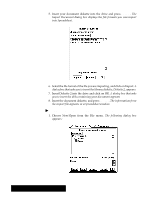Brother International PDP350CJ Owner's Manual - English - Page 213
To change the order of columns when exporting, Choose Export Document from the Other submenu.
 |
View all Brother International PDP350CJ manuals
Add to My Manuals
Save this manual to your list of manuals |
Page 213 highlights
3. Take out the document diskette and insert Diskette 2. Then click on OK. The Export Document dialog box appears. For more information about DOS file names, see "Naming a Document" in Getting Started. 4. Select the export options to suit your needs and click on Export. A message appears asking you to insert your document diskette. S Formats. Choose Lotus 1-2-3Ror Comma Separated Values to export information. 5. Insert your document diskette and click on OK. 6. Select the folder where you want to save the exported file. S New File Name. Enter a name for the exported file. The correct extension already appears in this box, so you do not need to enter it. Be sure to enter a standard DOS file name no more than eight characters long. 7. Click on Export. Spreadsheet creates a file using the specified format. When you export in CSV format, Spreadsheet creates field names (Field1, Field2, Field3, etc.). You can map the information you are exporting to change the order. If you prefer, you can rearrange the columns in your spreadsheet so they appear in the order you want. If there are a small number of columns, this may be faster than mapping the information you are exporting. "To change the order of columns when exporting: 1. Create the spreadsheet as usual. 2. Choose Other from the File menu. 3. Choose Export Document from the Other submenu. The Export Document dialog box appears. 4. Fill in the dialog box, selecting Comma Separated Value (CSV) from the Formats list. The Map Export Fields button is activated. Spreadsheet 199