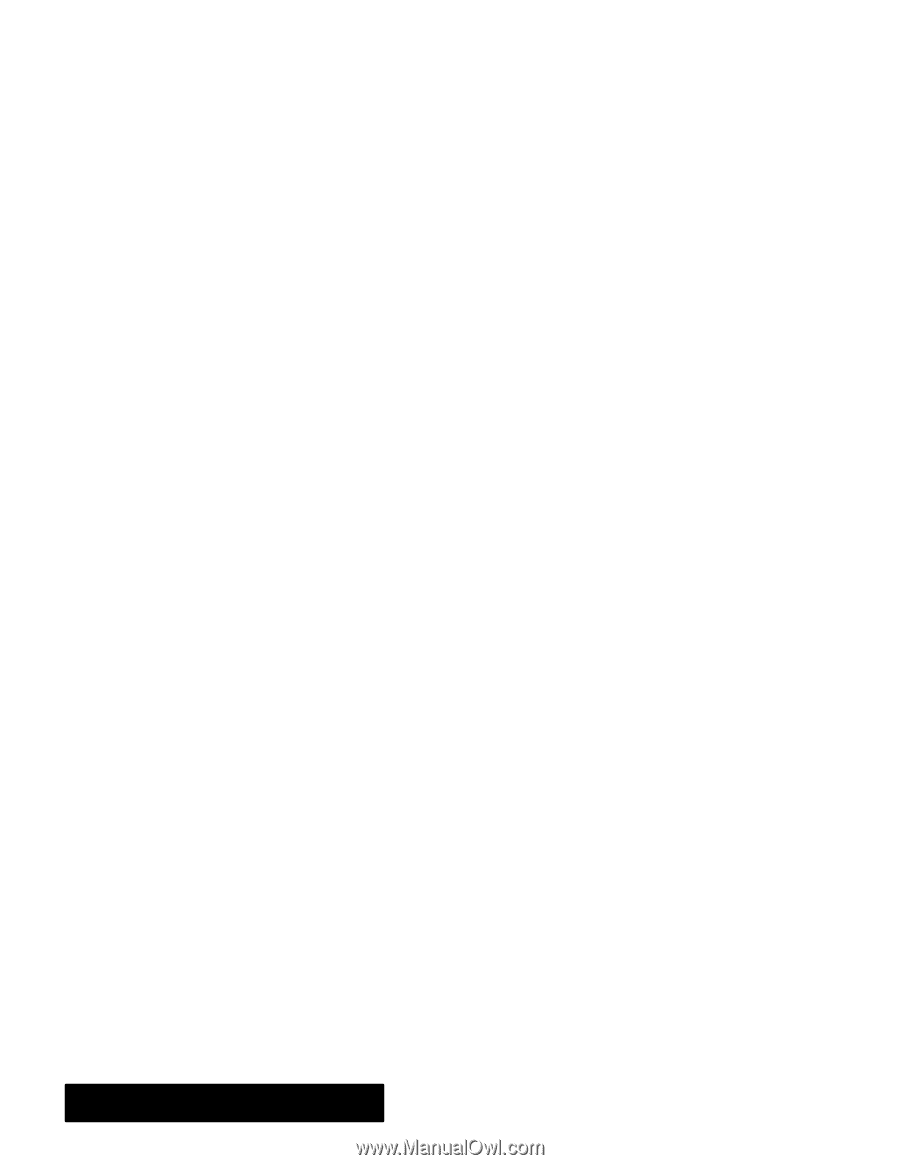Brother International PDP350CJ Owner's Manual - English - Page 239
Untransforming, Duplicating, To untransform an object, To duplicate an object
 |
View all Brother International PDP350CJ manuals
Add to My Manuals
Save this manual to your list of manuals |
Page 239 highlights
4. Click on Skew. Drawing redraws the selected objects using the skew settings you specified. You can continue to click on Skew to apply the skewing repeatedly until you achieve the result you want. 5. Click on Close to close the dialog box. Untransforming Objects You can remove any skewing, scaling, or rotations you have made to an object and revert to its original drawn state. You might want to do this, for example, if you were experimenting with different transformations and wanted to reverse everything you have done, return to the object's original state, and start over. Untransforming removes all transformations you have applied to an object. To abandon individual transformations, choose Undo from the Edit menu or transform the object in reverse. "To untransform an object: 1. Select one or more objects that you want to untransform. 2. Choose Untransform from the Transform menu. Drawing redraws selected objects removing all transformations. Duplicating Objects It is often useful to duplicate an object instead of recreating it. For example, if you are drawing a floor plan that shows the layout of six desks, you can save time by drawing the first desk and then duplicating it five times. Shortcut: Press D to duplicate the selected object(s); press P to duplicate the selected object(s) in place. "To duplicate an object: 1. Select the object you want to duplicate. Handles appear around the object. 2. Choose Duplicate from the Edit menu. The copied object appears with handles around it in the center of the screen. You can use the move handle on the duplicate to move the object to the position you want. Drawing 224