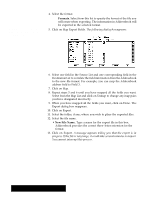Brother International PDP350CJ Owner's Manual - English - Page 281
Click on Map Import Fields., Formats., File Mask.
 |
View all Brother International PDP350CJ manuals
Add to My Manuals
Save this manual to your list of manuals |
Page 281 highlights
4. Insert Diskette 2 and press ENTER or click on OK. A dialog box appears. 5. Select the file format and click on Import: S Formats. If you know the format of the file you want to import, you can select it from the Formats list. Then, the file extension appears in the File Mask box and only files with that extension are displayed in the file selector. S File Mask. When you choose a format from the Formats list, the file mask updates automatically. A file mask is a filter that separates the specified type of file. 6. Click on Map Import Fields. The Map Import Fields dialog box appears: In the Source List, click on a field name to map from a file. In the Destination List, click on the Addressbook field name to which you want to map. This list shows the pairs of fields you have mapped. Addressbook 264 Click here if you make a mistake. Click here for each fields you have selected to map.