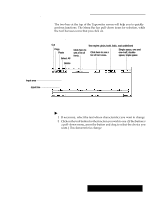Brother International PDP350CJ Owner's Manual - English - Page 317
your Position, Finding
 |
View all Brother International PDP350CJ manuals
Add to My Manuals
Save this manual to your list of manuals |
Page 317 highlights
If there is text to the right of the insertion point, it is moved over to accommodate the inserted text. "To insert text: Place the insertion point on the input line where you want to add text and start typing. Anything you type is inserted into the input line at that location. "To use Automatic Carriage Return: From the Utilities menu, select Automatic Carriage Return. Each line of text prints when the text reaches the end of the line. Finding your Position This function allows you to place text exactly where you need it for filling out forms. It is especially helpful for columns, too. If you have not moved the ink-jet cartridge for 30 seconds, it moves back to its starting position at the far right. "To find your position: 1. Insert paper using PAPER INSERT. Use the UP ARROW and DOWN ARROW keys if needed to reach the line where you wish to enter text. 2. Note the position on the top cover ruler where the first letter of the first word will begin. 3. At the bottom of the screen, find the same position on the ruler. Move the Find Position pointer by clicking on it with the mouse and dragging it to the position on the ruler. You can use the RIGHT ARROW and LEFT ARROW to position the pointer also. Cursor Find Position pointer 4. Choose Position Find from the Utilities menu. The print head on the ink-jet cartridge moves to the position you requested. 5. Click on OK to return the ink-jet cartridge to the starting position. The Find Position" arrow on the ink-jet cartridge shows you the exact position on the paper that corresponds to the cursor location on the screen. Find Position arrow on ink-jet cartridge bracket Text will appear at this line. ABC Ink-jet cartridge 6. If this is the location where you would like text to begin, click in the text input window below the ruler marks and place a tab at the position where the Find Position arrow pointed. 7. Press TAB and type. 8. Press ENTER. The text prints at the desired location on the form. Typewriter 297