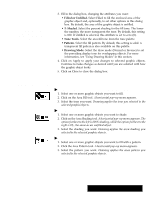Brother International PDP350CJ Owner's Manual - English - Page 228
Advanced Work with Objects, Drawing Objects, Arcs, and Straight Lines
 |
View all Brother International PDP350CJ manuals
Add to My Manuals
Save this manual to your list of manuals |
Page 228 highlights
Advanced Work with Objects In Drawing, you have a lot of control over the objects you create. You can change the appearance of these objects in many ways. You can: S Draw lines, arcs, and complex objects with the Create submenu. S Set attributes to change the appearance of each object. S Change draw modes. Drawing Objects, Arcs, and Straight Lines Using the Create choice on the Edit menu, you can quickly create simple shapes like triangles or more complex shapes like polygons with up to 100 sides, 8-pointed stars. These are some examples of drawing objects, polygons and stars: Remember that you can create shapes "free-hand" using the tool bar. "To draw simple objects, arcs, and lines with the Create submenu: 1. Choose Create from the Edit menu. 2. Click on the name of the object you would like to create. The object appears on the screen. 3. With the object still selected, you can choose attributes such as tone (see page 216) or scale it with the Transform menu. The object's appearance changes according to the choices you make. Drawing 213