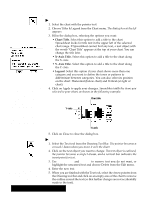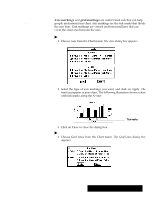Brother International PDP350CJ Owner's Manual - English - Page 202
Using Additional Spreadsheet Features, Changing Marker Shapes
 |
View all Brother International PDP350CJ manuals
Add to My Manuals
Save this manual to your list of manuals |
Page 202 highlights
2. Select the axis from which you wish the grid lines to originate, and click apply. The grid lines appear in your chart. Grid line 3. Click on Close to close the dialog box. Changing Marker Shapes Markers are the points in line on X-Y plot charts. They are found only on X-Y plot and line charts. Changing the shape of the markers in one or more categories can help make the chart easier to read. "To change the marker shape: 1. Select the markers you want to change by clicking on one of them in your chart. The markers in that category are surrounded by outlines to indicate they are selected. 2. Open the Charts menu and choose Marker Shape. The Marker Shape dialog box shown at the left appears. 3. Click on the marker shape you want and click on Apply. The selected markerschange shape as specified. The dialog box remains on the screen until you close it. Using Additional Spreadsheet Features Spreadsheet has many additional features to help you create accurate and attractive spreadsheets. You can sort your spreadsheet, create custom number and date formats, add graphics, and print. This section describes how to do the following: S Use the Basic and Advanced Functions tool bars S Print spreadsheets S Sort rows or columns of information S Create custom number and date formats S Add graphics to a spreadsheet S Use Spreadsheet with other applications Spreadsheet 188