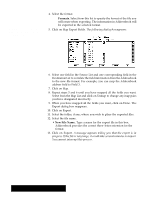Brother International PDP350CJ Owner's Manual - English - Page 285
Planner
 |
View all Brother International PDP350CJ manuals
Add to My Manuals
Save this manual to your list of manuals |
Page 285 highlights
8 Planner P lanner is an automated appointment book that combines a yearly calendar and scheduler in one easy-to-use application. With Planner, you can schedule appointments and print your calendar and events. "To start Planner: When you open Planner for the first time, you see a message telling you that there is no default document. This means that Ensemble is looking for a Planner document on your diskette and cannot find one. Therefore, click on New. If you receive this message again, and you started a planner, you may want to insert the diskette with the saved Planner document. Locate the Planner icon on the Main Menu and click on it. The Planner window appears: When you click on New, you see another message telling you that you cannot combine (merge) two Planner documents. Ensemble is warning you that you are creating another document and losing the ability to combine this document with an existing document. You use the default calendar in the same way you use any Planner document: viewing different days, months, and years, and scheduling events. When you first start Planner, the default calendar My Schedule appears in the Planner window. If you have not scheduled any events in it yet, the calendar is empty. Once you make changes and save it, Planner opens My Schedule for you every time you start, if you have the diskette containing My Schedule is inserted in the disk drive. If you want to just view the calendar or start scheduling events now, you can use the default calendar. If you plan to keep more than one calendar, you may want to create new Planner documents. Planner 267