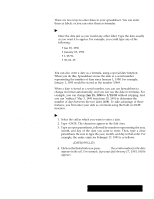Brother International PDP350CJ Owner's Manual - English - Page 156
To select a single cell, To select an entire row or column, Choose Go to Cell from the View Menu
 |
View all Brother International PDP350CJ manuals
Add to My Manuals
Save this manual to your list of manuals |
Page 156 highlights
Like individual cells, ranges have addresses. A range address consists of the address of the upper left cell, followed by a colon (:), followed by the address of the lower right cell. In the illustration on the previous page, the address for selected range is B3:D13. To deselect the selection, simply select something else. When an area is locked with the Lock Titles command (rows or columns), you cannot change any information or format to the cells which are in the locked area. See page 197 in this chapter. It is not possible to move the highlighted cell into the locked area once titles have been locked. When using the arrow keys, the cursor will move no further than the edge of the locked area. "To select a single cell: Click on the cell you want to select. OR Use the arrow keys on the keyboard to move the highlighting to the cell you want to select. OR Double-click the cell address that appears in the Edit Bar, type the address of the cell you want to select, and then press ENTER. OR Choose Go to Cell from the View menu, type the address of the cell you want to select, and then press ENTER or click on Go To. "To select a range of cells: When using the mouse, the cursor turns to the "Not Allowed" cursor over locked areas. Drag from the first cell to the last cell of the range you want to select. OR If you attempt to enter the locked area via the View/Go to Cell menu item, the following message is displayed:"The selected cell is located in the locked area. Unlock the titles and try the operation again." Click on the first cell in the range, and then hold down the SHIFT key while pressing the arrow keys to extend the selection. OR Choose Go to Cell from the View Menu, type the address of the cells you want to select (eg. A1:H10), and then press ENTER or click on Go To. "To select an entire row or column: Click on the row or column header. "To select multiple rows or columns: Drag from the first row or column header to the last row or column header. Spreadsheet highlights the rows or columns as you drag. OR Click on the first row or column header, hold down the SHIFT key, then click the last row or column header. Spreadsheet highlights the first and last row or column you selected, as well as all in between rows or columns. Spreadsheet 142