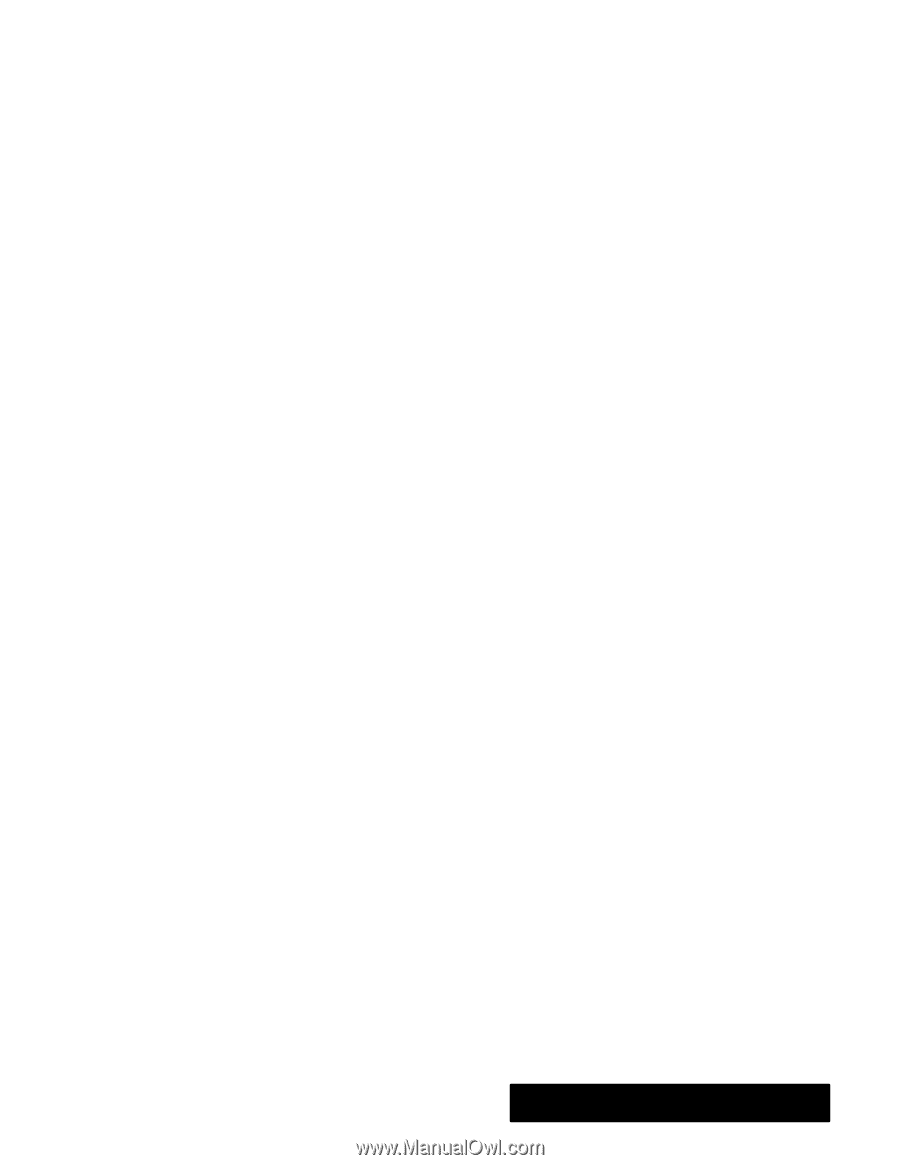Brother International PDP350CJ Owner's Manual - English - Page 66
a Document, orking with Dual Documents, To change documents using the Window menu
 |
View all Brother International PDP350CJ manuals
Add to My Manuals
Save this manual to your list of manuals |
Page 66 highlights
Safeguarding a Document Your system periodically takes a snapshot" of documents you have open so that you are protected in the event of a mishap, such as a power outage. This is called document safeguarding and it happens automatically. If something happens and you are afraid you have lost work (you accidentally turn Ensemble off before saving and exiting, for instance), document safeguarding may have protected your work. If document safeguarding occurs during a process in which you are alternating diskettes (such as a diskette copy), you will be asked to insert the document diskette (where your document is saved) in order to do a safeguarding save. After saving, again insert the diskette you were using before you received the message. To get your work back, you do not need to do anything special. Simply open the document you were working on. If there are unsaved changes in the document, and document safeguarding was able to protect them, a dialog box will appear letting you know the document has unsaved changes. Respond to the dialog box and then choose Save from the File menu to make the changes permanent. If you want to change how often your documents are safeguarded, or if you want to turn off document safeguarding altogether, you can do so with settings in Look & Feel in Preferences, page 25, reached from the Main Menu. Working with Dual Documents Dual Documents, or viewing two documents at the same time and switching between them, is possible in Word Processing, Spreadsheet, & Drawing. Normally, each document you open fills the window. There is a way, however, to view two documents at the same time. The names of open documents appear in the Window menu. You can use this menu to switch between one document and another. You can also set the window display of the documents to Full-Sized, Top/Bottom, Left/Right, Swap Documents, or Resize. When the display is fullĆsized and you have more than one document open, you can only see the one on top, like seeing only the top page on a stack of reports sitting on your desk. You can switch between documents by choosing the name of the document you want to be on top from the Window menu. You can resize and move stacked or side-by-side documents in the application window by clicking on Swap Documents or Resize. "To change documents using the Window menu: Choose the name of the document from the list of open documents names in the Windows menu. The document you chose will appear on top or its name will be highlighted if documents are side by side. Getting Started 55