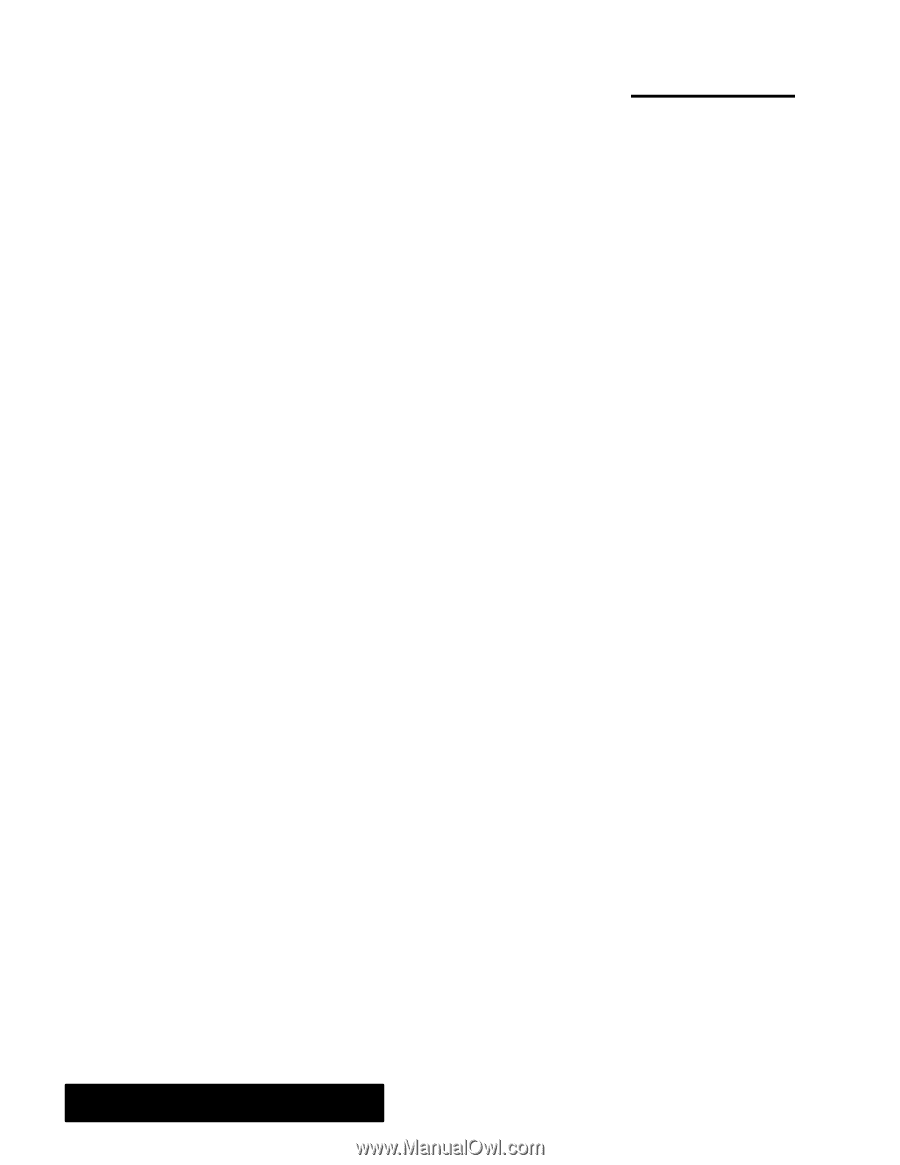Brother International PDP350CJ Owner's Manual - English - Page 135
Merging Information from Other Applications, To get ready for merging
 |
View all Brother International PDP350CJ manuals
Add to My Manuals
Save this manual to your list of manuals |
Page 135 highlights
Merging Information from Other Applications When you print a Word Processing document, you have the option to merge (combine) information from other applications. Merging allows you to print form letters, envelopes, mailing labels, reports, and other types of documents using data you have already entered; you do not need to type it again in Word Processing. Merging involves two documents: the data document and the merge document. The data document is an Addressbook or Spreadsheet document that contains data stored in a consistent format. For example, an Addressbook document might contain the names and addresses of your friends, or a Spreadsheet document might contain monthly budget figures. The information in the data document gets inserted into various places in the merge document. A merge document is a Word Processing document that contains the text, graphics, layout, and formatting that will appear in each printed copy of the document. It also contains merge fields that mark where Word Processing puts the data from the data document when you print the document. The easiest way to use Word Processing's merge feature is to follow this general sequence of tasks. "To get ready for merging: 1. Create the merge data in the format you want (in Addressbook or Spreadsheet). 2. Create the Word Processing merge document set up with merge fields. (See page 123.) 3. Copy the information you want to merge from the Addressbook or Spreadsheet data document to the clipboard. (See pages 124, 125.) 4. Merge the information from the clipboard into the Word Processing document. (See page 126) Word Processing 122