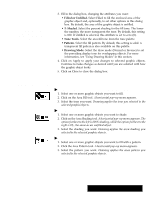Brother International PDP350CJ Owner's Manual - English - Page 227
To show or hide scroll bars, To show the entire drawing in the window
 |
View all Brother International PDP350CJ manuals
Add to My Manuals
Save this manual to your list of manuals |
Page 227 highlights
The Zoom tool brings you closer to a portion of your drawing so that you can focus on the fine details. When you select the Zoom tool, the pointer changes to a magnifying glass. You can also use this tool to select and move objects, just as you would with the arrow pointer. "To zoom in on an object: 1. Select the Zoom tool from the tool bar. The pointer changes to a magnifying glass when you move it onto the drawing area. 2. Position the Zoom pointer on the area you want to examine, and then click. You can click several times to move closer. "To zoom out: Hold down SHIFT and click with the Zoom tool to zoom out. The drawing area has scroll bars that you can use to scroll the drawing area vertically and horizontally. You can hide the vertical and horizontal scroll bars to increase the size of the drawing area when you do not need to scroll. This might happen when, for example, you zoom out (using the Zoom tool) or change view percentage and can see the entire drawing. Redraw is especially useful if you have created and deleted a number of objects. Sometimes pieces of deleted objects remain in the drawing area when you have performed several operations. "To zoom by percentage: 1. Choose View % from the View menu. A dialog box appears. 2. Set the Scale % you want. To reduce a drawing, use a percentage from 12 to 99. To enlarge a drawing, use a percentage from 101 to 400. 3. Click on Apply. The display changes using the scale percentage you selected. 4. Click on Close to close the dialog box. "To return to normal size: In the View menu, click on Normal Size. The drawing is shown at at 100% scale. "To show the entire drawing in the window: In the View menu, click on Scale to Fit. The drawing fits into the window. "To show or hide scroll bars: In the View menu, click on Show Horizontal Scroll Bar or Show Vertical Scroll Bar to bring up the scroll bars in the window. To turn off the scroll bars, click on the check box. "To clean up your drawing: Select Redraw from the View menu. All objects are redrawn" to replace missing fragments and erase leftover bits of deleted objects. Deleting Objects "To delete objects: 1. Select the object(s) you want to delete. Handles appear around the object(s). 2. Choose Delete from the Edit menu. OR Press DELETE. OR Press BACKSPACE. The object disappears. Drawing 212