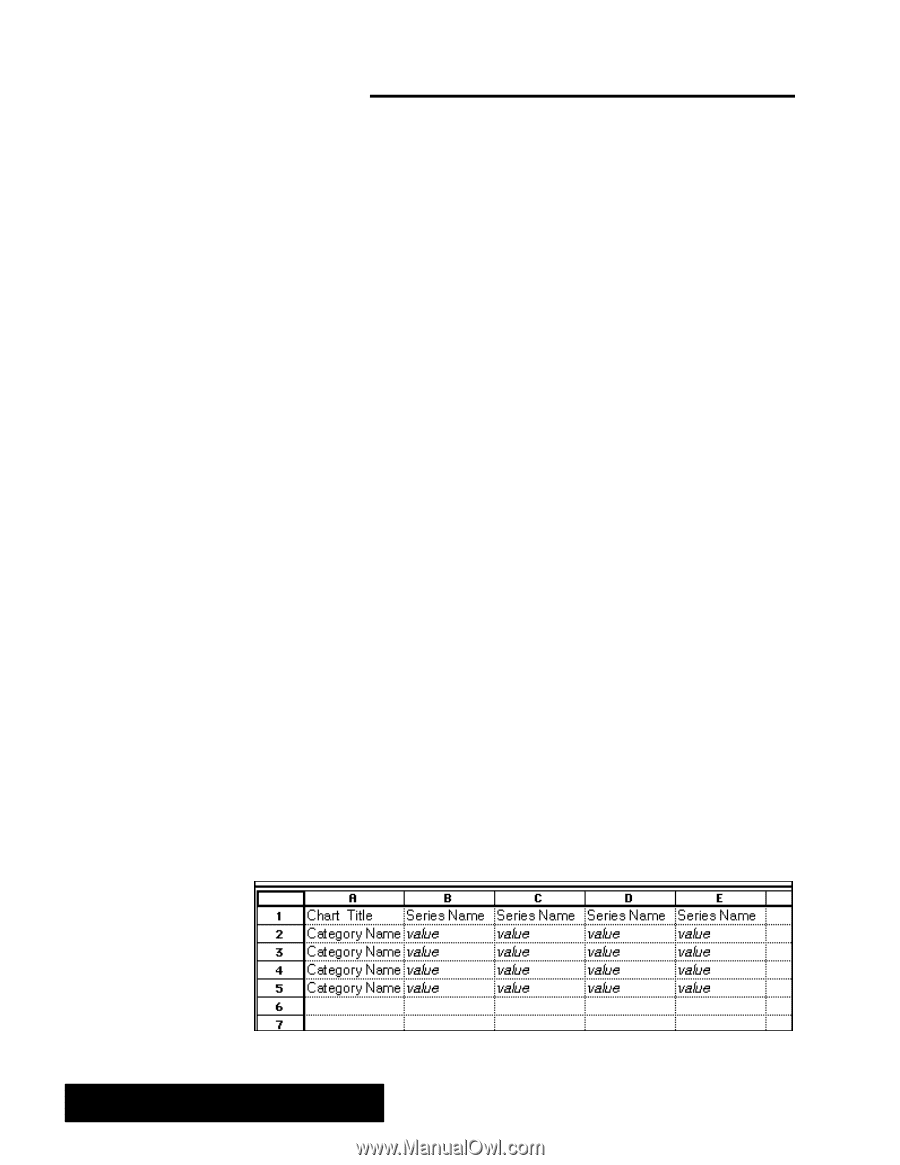Brother International PDP350CJ Owner's Manual - English - Page 192
Charting in Spreadsheet, What Is a Chart?
 |
View all Brother International PDP350CJ manuals
Add to My Manuals
Save this manual to your list of manuals |
Page 192 highlights
Charting in Spreadsheet Do not plot more than 12 items per chart. Spreadsheet lets you use data to create a variety of charts that visually represent numeric trends or results. You can include a chart as a part of your spreadsheet. Or, after creating a chart, you can copy it to the clipboard and use it in other applications like Drawing or Word Processing. This chapter describes the basic types of charts you can create and explains how to do the following: S Create new charts S Change the type of chart S Add titles, legends, axis marks and grid marks to your charts What Is a Chart? A chart is a graphic representation of numeric data. For example, you can create a chart to show the value of the consumer price index over a period of years, the total revenue for a company broken down by region, or the average student test grade through the school year. When entering labels for the chart title, series name, or category name, the label must begin with a non-numberic character. After the first character, you may then use numbers in your label. Perhaps, you may want to use a number in the first position of one of these labels such as the year, 1996. You must convert the first numeric character to a non-numeric character. Do this by first typing an apostrophe (') and then the numeric characters. Charts show the relationships between a series of values broken down into categories. For example, in a chart of monthly expenses, the series would include January, February, March, and so forth; the categories would include items like Rent, Food, and Utilities; and the values would be the actual expenditure incurred. To create a chart you must first define the data that is to appear in the chart. You can select a portion of an existing spreadsheet, or use a blank spreadsheet in which you enter just the data you wish to chart. For example, the data in the sample line chart that appears earlier in this chapter is one row of data from a larger budget spreadsheet. The spreadsheet shown in the procedure below was developed specifically to create a chart. The following illustration shows the general format for data on which you base a chart: Spreadsheet 178