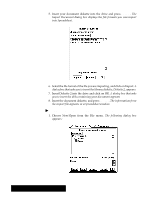Brother International PDP350CJ Owner's Manual - English - Page 218
Click on Field 1 in the Source List., Click Map Import Fields.
 |
View all Brother International PDP350CJ manuals
Add to My Manuals
Save this manual to your list of manuals |
Page 218 highlights
5. Click Map Import Fields. The following dialog box appears: If the lists in the dialog box are empty, make sure you selected a file in step 4. The Source List shows the field names of the incoming file. The Destination List shows the names of the fields (Column1, Column2, Column3, and so forth). 6. Click on Field 1 in the Source List. 7. Click on the field name you want for Field 1 in the Destination List. 8. Click on Map. The field pair appears in the Map List. (You can select a field pair in the Map List and click on Unmap to break the link between mapped pairs.) 9. Continue designating pairs until you have specified all the fields you want to map. If you leave any source field unpaired, it will not be imported from the database. 10. Click on Done. The dialog box disappears. 11. Click on Export. The information appears in a Spreadsheet window in the order you specified. Spreadsheet 204