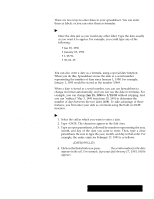Brother International PDP350CJ Owner's Manual - English - Page 160
Changing, the Number Format for V, alues, To change the format of values
 |
View all Brother International PDP350CJ manuals
Add to My Manuals
Save this manual to your list of manuals |
Page 160 highlights
Changing the Number Format for Values Each value in a spreadsheet appears in a particular format. When you enter a value, Spreadsheet automatically shows it in a standard format; however, you can change the format to suit your needs. The following table shows the available number formats. FGFFFnCCCdPPrTrMrS ooociiiOoeeuhuuu exxxiuuuirrl lmoerrrRneeellccnnn rrrianuedddMoeeeee bdddrtsrnn nnnn)eiw(eeeIaAa ftt2ncccsrdddlin Taai)cyyytt ggddethd wIoeeesgn iCcevi I(wttinot edrihmid hgtmmi(v eeCraoe goidmelrold eesup(m ebarrn1 pldsoyam 0detuc 0boiera emn)cynds sed e)e1tne so0m td1)0 ai0 0tlo wl0ia onhn n eod ala ern e ds t Y1111111.111 4 22222222220O2 333333333387 U4.444444445 455.....55 E5555555666 6666666N777 777777T 88 E9 R 1111$$$84111DS 22,2111.322.P252 I3332,2%33S R32034.5334 P443%4EE545 L6.456+A 6.55.7A 0775D7 Y37S S H E E T "To change the format of values: 1. Select the cell(s) containing the value(s) whose format you want to change. 2. Choose Number Format from the Properties menu. A dialog box appears. Choose a format here. Spreadsheet displays an example of the selected format here 3. Select the format you want from the Formats list. An example of the format appears in the dialog box. 4. Click on Apply. Spreadsheet changes the format of the selected cell(s). 5. Click on Close. The dialog box disappears. Spreadsheet 146