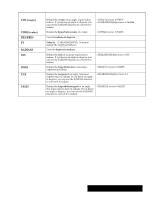Brother International PDP350CJ Owner's Manual - English - Page 399
String, Character Codes.
 |
View all Brother International PDP350CJ manuals
Add to My Manuals
Save this manual to your list of manuals |
Page 399 highlights
String Functions A string is a series of characters. The string functions extract text (including numbers) or return numbers based on text. For example, you can extract the last four digits of a stock number that might identify the manufacturer of a product. Code numbers internally to represent each character. The CHAR and CODE string functions convert Ensemble codes to characters and vice versa. For a complete list of the Ensemble character codes, see next the section, Character Codes. Function CHAR (value) CLEAN (string) CODE(string) EXACT (string1, string2) FIND (substring, string, start) LEFT (string, num) Description Example Convertsa code number to characters. You can use values between 1 and 255. The function of CHAR () is the opposite of CODE(). If the value is out of the 32Ć255 range, CHAR returns a #VALUE# error. For a list of character codes, see next section. =CHAR(65) returns A. =CHAR(68) returns D. Stripsunprintable characters from a string. Useful for removing non-printable characters from imported text. =CLEAN(CHAR(13)&text")returns text. Convertsa character to its code number =CODE(A") returns 65. =CODE(D") returns 68. =CODE(Now is the time") returns 78. Compares two strings for an exact match. EXACT is case sensitive, meaning that April" and april" are not considered an exact match. If string1 and string2 match, EXACT returns 1; if they do not match, EXACT returns 0. Its action is similar to the equals sign except the = is not case-sensitive. This is particularly useful with IF statements. =EXACT(iteration","iteration")returns 1. =EXACT(iteration","Iteration")returns 0. =IF (EXACT(A5,Hotel"),1000,0) returns 1000 if A5 contains Hotel". =IF(EXACT(A5=Hotel"),1000,0)returns 1000 if A5 contains Hotel" or hotel". Searches within a string for a specific string. Returns the numeric position of the first character of the substring. You can specify the numeric position of the starting character for the search with the start argument. The first character in the string is in position 0. =FIND(all","Now is the time for all good men",0) returns 20. =FIND(i","Mississippi",3)returns 4. Returns the characters in the leftmost position in a string. Num is the number of characters to return. The first character in the string is in position 0. A reference to cells containing values produces an error. The RIGHT function extracts characters beginning with the rightmostcharacter, while LEFT extracts beginning with the leftmost character, and MID extracts from an internal position. See the descriptions of the RIGHT and MID functions. =LEFT(Hale",1) returns H". =LEFT(12 items left",2) returns 12". Appendix 372