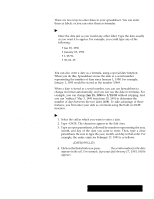Brother International PDP350CJ Owner's Manual - English - Page 157
To select a cell using the keyboard, To select every cell in the spreadsheet
 |
View all Brother International PDP350CJ manuals
Add to My Manuals
Save this manual to your list of manuals |
Page 157 highlights
Smart Select button " To select a range that includes all cells with entries: Press CODE + SHIFT + / (slash). OR Click the Smart Select button in the upper-left corner of the spreadsheet. Spreadsheet selects a range that includes all cells that have entries (and all the empty cells in between). The Select All function selects all the cells that are not locked. If you want to perform some action that would affect every cell, such as changing the font for all current and future entries, you can select all cells in the spreadsheet. "To select every cell in the spreadsheet: Choose Select All from the Edit menu or press CODE + / (slash). "To select a cell using the keyboard: Use any of the following keystrokes to move the highlighting to the cell you want to select: S Arrow keys. Selects the next cell in the direction of the arrow. S HOME. Selects the first cell in the current row. S CODE + HOME. Selects the first cell in the spreadsheet (A1). S END. Selects the last filled cell in the current row. S CODE + END. Selects the last filled cell in the spreadsheet's active area. S CODE + RIGHT ARROW. Selects the last filled cell to the right in the current row, or the first filled cell to the right, or if no more filled cells to the right, the last unfilled cell in the row. S CODE + LEFT ARROW. Selects the last filled cell to the left in the current row, or the first filled cell to the left, or if no more filled cells to the left, the first unfilled cell in the row. S CODE + UP ARROW. Selects the last filled cell above the active cell in the current column, or the first filled cell to the right, or if there are no more filled cells above the active cell, the first unfilled cell in the column. S CODE + DOWN ARROW. Selects the last filled cell below the active cell in the current column, or the first filled cell to the right, or if no filled cells appear below the active cell, the last unfilled cell in the column. "To select a range of cells using the keyboard: Hold down the SHIFT key while using one of the keystrokes shown in the table above. This selects the range from the active cell to the destination for the keystroke you use. For example, if C23 is the active cell, you can press SHIFT + CODE + HOME to select the entire range A1:C23. Spreadsheet 143