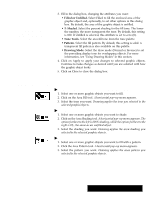Brother International PDP350CJ Owner's Manual - English - Page 234
To change arc attributes, To use the Line Tone tool, Modifying a line
 |
View all Brother International PDP350CJ manuals
Add to My Manuals
Save this manual to your list of manuals |
Page 234 highlights
Changing arc attributes An arc is a portion of a circle (ellipse). Since a full ellipse is 360 degrees around, a 90 degree arc is exactly one quarter of an ellipse; a 180 degree arc is half of an ellipse. All angles are measured from this position : You can set the precise size (in degrees) of the starting angle and ending angle of any arc. You can also specify whether you would like your arc's end points connected by radii or by a chord. The following illustration shows angle conventions used in Drawing and what radii and a chord connected arcs look like. Connected by radii Connected by chord "To change arc attributes: 1. Select one or more arcs that you want to change. 2. Choose Arcs from the Attributes menu. The dialog box on the left appears. 3. Fill in the dialog box, changing the options you want: S Starting Angle. Select the starting angle. You can specify from zero (0) to 360 degrees, inclusive. S Ending Angle. Select the ending angle. You can specify from zero (0) to 360 degrees, inclusive. radii chord S End Points Connected. Select whether you want the end points connected by a chord or two radii. 4. Click on Apply to apply your changes. 5. Click on Close to close the dialog box. Modifying a line You can use the tools on the Attributes tool bar to set or change the line tone, shading, and thickness of a line or border, or you can use the Line Attributes dialog box. "To use the Line Tone tool: 1. Select one or more graphic objects that you want to change. 2. Click on the Line Tone tool. A horizontal pop-up menu appears. 3. Select the tone you want. Drawing applies the line tone to the selected graphic objects. Drawing 219