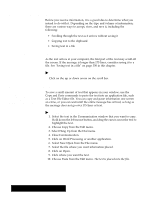Brother International PDP350CJ Owner's Manual - English - Page 376
To save all incoming text to a file
 |
View all Brother International PDP350CJ manuals
Add to My Manuals
Save this manual to your list of manuals |
Page 376 highlights
Saving text in a file You can capture" all text as it arrives and have it immediately placed in a file. Saving text in a file is also faster than using the Copy and Paste method. Do not save incoming text in a fiie and run XMODEM at the same time. "To save all incoming text to a file: 1. Insert Diskette 2. 2. Click on the File Manager icon on the Main Menu. 3. Double-click on Communications. 4. If you have not connected to the other computer, see Getting Ready to Communicate" on page 336. 5. Insert a formatted diskette with enough disk space to hold the file. 6. When your phone rings, press ENTER. 7. When your screen shows CONNECT, choose Capture to Text File from the File menu. A dialog box appears. 8. Select End Lines with CR/LF if you want the end of each line to contain a carriage return and linefeed. If you are unsure, it is a good idea to select it. 9. Click on Capture. A status window below appears. 10. When all information appears on the screen, press Stop Capture. 11. To exit, choose Hang Up from the Dial menu; then press EXIT. 12. The DOS files are saved in Text File Editor. For information on Text File Editor, see page 311. Using a Modem 350