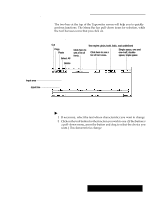Brother International PDP350CJ Owner's Manual - English - Page 318
Cutting, Copying, Pasting, & Replacing Text, Spell
 |
View all Brother International PDP350CJ manuals
Add to My Manuals
Save this manual to your list of manuals |
Page 318 highlights
Auto Spell You can check the spelling of each line before it prints. "To check spelling: 1. From the Utilities menu, click on the Auto Spell box. Before each line prints, a dialog box appears if any words are misspelled: You can use the User Dictionary that you created if you want Ensemble to ignore special spellings such as "Foto Quik." 2. You can change misspelled words by entering the change in the Change To box. Or, you can find suggestions for spelling by clicking on the Suggest box. If you find the correct spelling, click on the radio box which has the spelling you want. Then click on Replace. 3. If you are using a word that has an unusual spelling, or a special word that would not be found in a common dictionary, you can add it to the User Dictionary so that Ensemble will recognize it as a correctly spelled word. (See Adding Words to the Spelling Dictionary" on page 113.) Cutting, Copying, Pasting, & Replacing Text You can copy text from the input text area which contains up to four lines of text. However, you cannot copy more than one line of data from the input text area into the input line. No other edit operations (cutting, pasting, and replacing) are possible in the input text area. You cannot copy from the input text area and paste into the input text area. You must paste into the input line at the insertion point. Input area Input line Typewriter 298