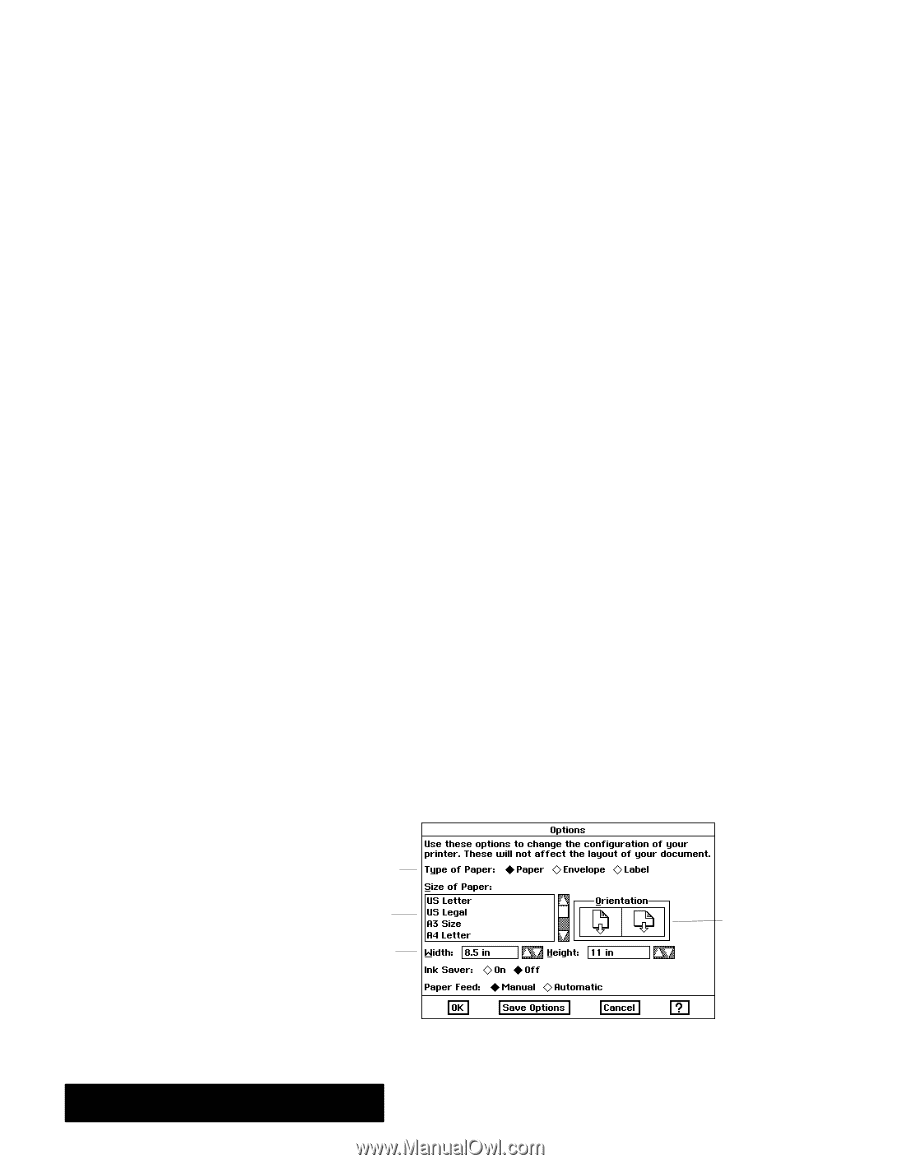Brother International PDP350CJ Owner's Manual - English - Page 59
Other Printer Options, Changing
 |
View all Brother International PDP350CJ manuals
Add to My Manuals
Save this manual to your list of manuals |
Page 59 highlights
If the application has Merge Options, see instructions for merging in that application. If your document has been set up to begin on a page other than 1, Print Pages will still consider your first page as page 1. "To change Document Options: 1. Make selections for: S Print Quality. Click the radio button that represents the print quality you want to use. High quality produces the most professional looking documents, but it uses more ink. Low quality prints use less ink and prints faster. Typically, you would want to print at low quality when you are working on drafts. Select high quality to print final documents. S Print Pages. If you want to print the entire document, click All. If you want to print a range of pages, click From. A black dot appears in the From radio button. Click the arrow buttons or type numbers in the From and To boxes to reflect the range of pages you want printed. If your document has only one page, the To and From option is dimmed. S Number of Copies. If you want to print more than one copy, change the number of copies by clicking the arrow buttons or typing a number in the Number of Copies box. 2. Click on Print if you are ready to print the document with the new settings. Changing Other Printer Options Your document will print faster if your page size and setup are the same as your printer options. Make sure the settings in the Options dialog box match the actual size and orientation of the paper in your printer. Also make sure that these settings match the settings you entered in the Page Size and Page Setup dialog boxes in the File menu. You are not likely to need to change Options very often. Typically, you only change options such as type, size, and orientation if you change the paper in your printer or if you install a cut sheet feeder. Options must always reflect the actual physical setup of your paper in the printer. For example, if you are printing a document that is 12" by 20" with 8.5" by 11" paper, the paper size in the Options dialog box must be 8.5" by 11". Use Page Size from the File menu to specify the size of your document. The following procedures explain how to change Options. "To change Options: 1. Choose Print from the File menu. The Print dialog box appears. 2. In the Printer Options area of the Print dialog box, click the Options button. The Options dialog box appears: When printing wide envelopes, a message may appear asking you if you want to scale the text to fit the document. Click on Leave it Actual Size. When printing envelopes vertically (portrait orientation), open the sealing flap. When printing labels, make sure the paper is straight when you insert it in the printer. If not, your labels may not be useable. Paper types Paper size Width and height Paper orientation Getting Started 48