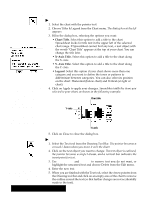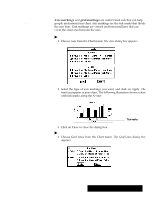Brother International PDP350CJ Owner's Manual - English - Page 200
Adding, To add titles and legend to a chart, To change text in the Chart Title or Axis Titles
 |
View all Brother International PDP350CJ manuals
Add to My Manuals
Save this manual to your list of manuals |
Page 200 highlights
Adding Titles and a Legend A picture is worth a thousand words, but sometimes you need to add a few words of explanation - especially for a chart. When entering labels for the chart title, series name, or category name, the label must begin with a non-numberic character. After the first character, you may then use numbers in your label. Perhaps, you may want to use a number in the first position of one of these labels such as the year, 1996. You must convert the first numeric character to a non-numeric character. Do this by first typing an apostrophe (') and then the numeric characters. "To add titles and legend to a chart: 1. Select the chart with the pointer tool. 2. Choose Titles & Legend from the Chart menu. The dialog box at the left appears. 3. Fill in the dialog box, selecting the options you want: S Chart Title. Select this option to add a title to the chart. Spreadsheet looks for title text in the upper left of the selected chart range. If Spreadsheet cannot find any text, a text object with the words Chart Title" appears at the top of your chart. You can change the title later. S X-Axis Title. Select this option to add a title to the chart along the X-Axis. S Y-Axis Title. Select this option to add a title to the chart along the Y-Axis. S Legend. Select this option if your chart shows more than one category and you want to define the tones or patterns to differentiate between categories. You can also select its position on the chart: Horizontal (below chart) and Vertical (at right of chart). 4. Click on Apply to apply your changes. Spreadsheet adds the items you selected to your chart, as shown in the following example: Chart title Y-axis X-axis 5. Click on Close to close the dialog box. You can apply a variety of style features to the text. For more information about using text features, see "Selecting and Editing" in Getting Started. For more information about using text in graphics, see Drawing. "To change text in the Chart Title or Axis Titles: 1. Select the Text tool from the Drawing Tool Bar. The pointer becomes a crossed I-beam when you move it over the chart. 2. Click on the text object you want to change. The text object is outlined, the pointer becomes a single I-beam, and a vertical bar indicates the insert point for text. 3. Use BACKSPACE and DELETE to remove text you do not want, or highlight the unwanted text and choose Delete from the Edit menu. 4. Enter the new text. 5. When you are finished with the Text tool, select the Arrow pointer from the Drawing tool bar and click on an empty area of the chart to remove the outline around the text (so that further changes are not accidentally made to the text). Spreadsheet 186