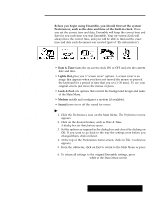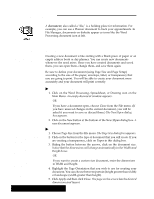Brother International PDP350CJ Owner's Manual - English - Page 40
To open an existing document, To open a document by its icon, Open., Cancel., Import.
 |
View all Brother International PDP350CJ manuals
Add to My Manuals
Save this manual to your list of manuals |
Page 40 highlights
The New/Open dialog box Once you have opened the New/Open dialog box, you will not be able to do anything in the application until you first make a selection. (The arrow pointer changes to the doĆnot" pointer if moved outside the dialog box.) Open. Click here to open the document selected. New. Click here to create a new document. Import. Click here to create a new Exit or Cancel. Click here to document by reading in a docu- exit any application or cancel ment created in another applica- the opening of a second doction, such as a DOS application ument in Word Processing, from a computer. This button is not Spreadsheet, or Drawing. present in Drawing. Double-click the name to open it immediately. Document Notes are explained later in this chapter in "Beyond the Basics." "To open an existing document: 1. Insert the diskette that contains the document you want to open. 2. From the Main Menu, open the application in which you created the document. 3. From the File menu, select New/Open. The New/Open dialog box appears. 4. Double-click on the folder icon containing the document you wish to open. 5. Click the name of the document you want to open. If the document has document notes, they appear in the Notes field. 6. Double-click the name or icon to open the document. The dialog box closes and the selected document appears. "To open a document by its icon: From the File Manager, locate the icon representing the document you want to open and doubleĆclick it. The application starts and automatically opens the document. Getting Started 29