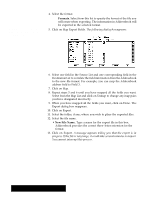Brother International PDP350CJ Owner's Manual - English - Page 279
Making New Addressbooks, To create a new Addressbook document
 |
View all Brother International PDP350CJ manuals
Add to My Manuals
Save this manual to your list of manuals |
Page 279 highlights
S All records Ć Phone numbers only. This option prints a list of only the index fields and phone numbers from all cards in your Addressbook. S Print Notes. When checked, this option prints the notes associated with your cards. The notes are inserted between the addresses and phone numbers in the printed list. 5. Click on Print. If you are printing either with the All records Ć Addresses and phone numbers option, or with the All records Ć Phone numbers only option, a list of the items you specified prints. Notes are inserted in the list if you are printing with the Print Notes option. OR If you are printing with the Current record option, the information from the card currently on screen prints. Making New Addressbooks You may want to create additional addressbooks, in addition to, the startup First Addressbook document. For instance, you may find it easier to keep business contacts in one addressbook and keep friends and family in another. You can use addressbook to track these addressbooks as well. It is easy to create a new addressbook document from within addressbook. The basic procedure is covered here. For more information about creating and naming a new document, see Chapter 1 Getting Started." Before you create a new Addressbook you must first save and close the current one. "To create a new Addressbook document: 1. Choose Close from the File menu. If you make changes in the current addressbook, you ask if you wish to save or discard them. 2. When the New/Open dialog box appears, click on New. Ensembleasks you if you really want to create a new addressbook. A new addressbook appears. 3. You must add one or more cards to the new addressbook before you can save it and give it a name. 4. After adding a card, choose Save from the File menu. A dialog box appears. 5. Select the folder in which you would like to save the new document. 6. Type a name for the document in the New Name area; then click on Save. The new document is saved with the name you provided. You are returned to Addressbook with that document open. Addressbook 262