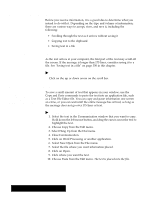Brother International PDP350CJ Owner's Manual - English - Page 374
and Saving Messages and Files, Receiving
 |
View all Brother International PDP350CJ manuals
Add to My Manuals
Save this manual to your list of manuals |
Page 374 highlights
Receiving and Saving Messages and Files Before you receive information, it is a good idea to determine what you intend to do with it. Depending on the type and volume of information, there are various ways to accept, store, and save it, including the following: S Scrolling through the text as it arrives without saving it S Copying text to the clipboard S Saving text in a file Scrolling through text on the screen As the text arrives at your computer, the first part of the text may scroll off the screen. If the message is longer than 175 lines, consider saving it to a file. See Saving text in a file" on page 350 in this chapter. "To scroll through the text on your screen: Click on the up or down arrow on the scroll bar. Copying text to the clipboard Only the last 175 lines of text received are saved. If the message exceeds 175 lines, newly arriving text writes over the text that has already arrived. To save a small amount of text that appears in your window, use the Copy and Paste commands to paste the text into an application file, such as a Text File Editor file. You can copy and paste information one screen at a time, or you can wait until the entire message has arrived, as long as the message does not go over 175 lines of text. "To copy text from your clipboard to a file: 1. Select the text in the Communication window that you want to copy. Hold down the left mouse button, and drag the cursor across the text to highlight the text. 2. Choose Copy from the Edit menu. 3. Select Hang Up from the Dial menu. 4. Close Communication. 5. Click on Word Processing or another application. 6. Select New/Open from the File menu. 7. Select the file where you want information placed. 8. Click on Open. 9. Click where you want the text. 10. Choose Paste from the Edit menu. The text is placed into the file. Using a Modem 348